Once you have created day types you can assign each day of the week that requires scheduling in an area to its appropriate day type.
Example
For example, if you created a day type called Weekend and your plant adheres to a weekend schedule on both Saturday and Sunday, you assign Saturday and Sunday to the Weekend day type.
![]() Note: In each area, you can only assign
a day of the week (for example, Monday) to one day type.
Note: In each area, you can only assign
a day of the week (for example, Monday) to one day type.
However, you can have day types to which no days of the week are assigned
When you assign a day of the week to a day type, the day of the week (for example, Wed) displays in its day type color. The Action Calendar displays days that you have not yet assigned in black. Once you assign a day of the week to a day type you can assign it to a different day type. However, you cannot change it back to being unassigned.
There are several methods to assign days of the week to day types. Following is a description of three methods to assign days of the week to day types. You perform the first two in Day Type mode, the third in Calendar mode
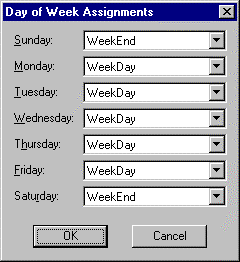
When you select Day Type mode in the Schedule Type group (above the Day Type Legend) you will see the days Sun through Sat underneath the grid. (You will not see days of the month.). While in this mode you can either call up the Day of Week Assignments dialog box or use a shortcut method..
![]() To assign a day of the week to a Day
Type:
To assign a day of the week to a Day
Type:
Do one of the following.
Method 1: Use the Day of Week Assignment dialog box
Double click the appropriate day of the week from the row of days.
![]()
A Day of Week Assignments dialog box appears.
Select the day type from each day's menu field.
Method 2: Use a shortcut
Click the right mouse button over the appropriate day of the week (for example Tue) from the row of days.
A Popup menu lists all of the day types you configured for the area.
Select the day type to assign to the day.

Method 3:Use the Calendar mode
Click the right mouse button on the Day of the Month grid.
Select the Day Of Week Assignments menu option.
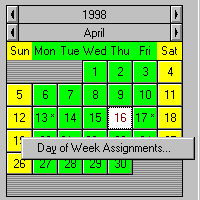
A Day of Week Assignments dialog box appears.
Select the day type from each day's menu field.