Double click the event to be modified.
The Scheduled Event dialog box displays:
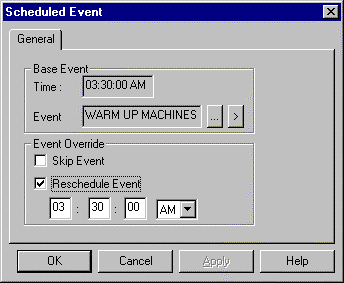
The Scheduled Event dialog box tells you (read only) the:
![]() Time the event is currently
scheduled
Time the event is currently
scheduled
![]() Event that is currently
scheduled
Event that is currently
scheduled
Enter the following in information to skip or reschedule an event in the Scheduled Event dialog box:
|
Skip Event |
Select to skip the event on the selected calendar day. |
|
Reschedule Event |
Select to reschedule the event on the selected calendar day. |
|
Reschedule Time |
Enter the time the event should occur on the selected calendar day. The event and all of its offsets, if any, will be rescheduled. |
![]() Note: When a day has event overrides,
an asterisk is displayed next to the day in the month calendar.
Note: When a day has event overrides,
an asterisk is displayed next to the day in the month calendar.