If you want to test your configuration you must start a Viewer.
You wait to start the Viewer when you test your first runtime application. However, you can also start the Viewer in the CIMPLICITY® Options dialog box.
|
Use the CIMPLICITY® Options dialog box. |
|
|
Open a CimEdit, CimView screen or the Point Control Panel |
Use the CIMPLICITY® Options Dialog Box
Open the CIMPLICITY® Options dialog box.
Select the General tab.
The local computer name displays in the Computer name field.
Click .
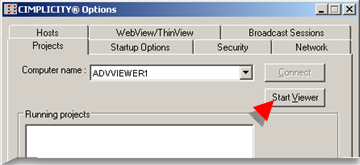
Result: When the Viewer is started the Router starts running.
![]() Note: The Advanced Viewer processes do not
start. They will be started when either a CimView screen or Point
Control Panel is opened.
Note: The Advanced Viewer processes do not
start. They will be started when either a CimView screen or Point
Control Panel is opened.
Open a CimEdit, CimView Screen or the Point Control Panel
Do the following when the following you open Advanced Viewer applications are opened several CIMPLICITY runtime user interfaces, if a CIMPLICITY project is not running
Open one of the following.
![]() CimEdit screen.
CimEdit screen.
![]() CimView screen.
CimView screen.
![]() Point Control Panel
Point Control Panel
A Select CIMPLICITY® Project dialog box opens.
Do one of the following.
If the Viewer is not running
Click .
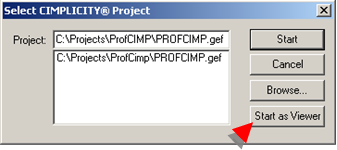
Result: The following processes start, if the ptopc_config.xml file was configured correctly.
![]() CIMPLICITY Router.
CIMPLICITY Router.
![]() OPC Communications program.
OPC Communications program.
![]() OPC Server that was identified for
the Advanced Viewer.
OPC Server that was identified for
the Advanced Viewer.

When the Viewer and the associated Advanced Viewer processes are running, your configured CimView screens and Point Control Panels can be tested and/or used.
If the Viewer is running.
A Select CIMPLICITY® Project dialog box may still open.
Click .
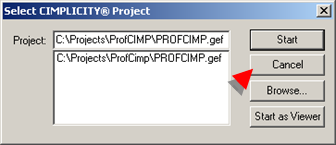
Result: The Advanced Viewer processes remain available to run your configured CimView screens and Point Control Panels.
|
Step 2. Configure user interfaces for the Advanced Viewer. |