The Advanced Viewer supports Quick Trends.
Right-click a point value in the Point Control Panel or on a CimView screen.
Select Quick Trends on the Popup menu.
Results.
A Quick Trend window opens.
Values for the selected point are trended.
Additional points can be added.
You must enter the exact item ID. The points are not available through the Point browser since they are not in a project.
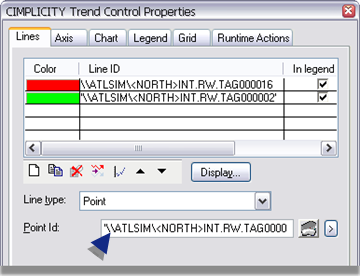
The added points are now also trended on the Quick Trend chart.
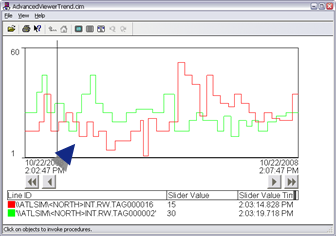
|
Step 2. Configure user interfaces for the Advanced Viewer. |