Proficy CIMPLICITY includes a ptopc_config.xml file that is ready to be filled in with your system specifications.
Use either method to open the ptopc_config.xml file.
|
Workbench Computer Managed files. |
|
|
Window Explorer |
Workbench Computer Managed Files
Open a CIMPLICITY Workbench.
Select Computer>Managed Files in the Workbench left pane.
Right-click data\ptopc_config.xml in the Workbench right pane.
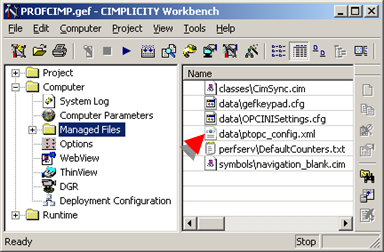
Select Edit on the Popup menu.
Result: The ptopc_config.xml file opens in Notepad. The first time it opens, it is ready for your system's specifications.
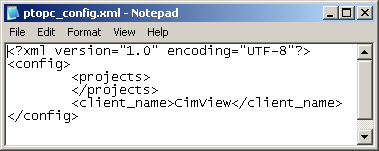
Windows Explorer
Open Windows Explorer.
Select C:\Program Files\GE Fanuc\Proficy CIMPLICITY\data
Where
C:\Program Files\GE Fanuc\Proficy CIMPLICITY is the default installation directory.
Find ptopc_config.xml in the Windows Explorer window right pane.
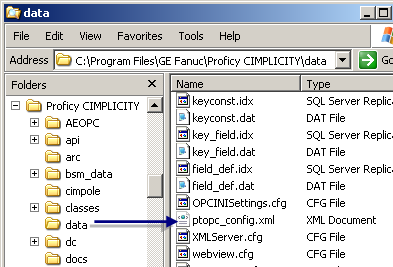
Open ptopc_config.xml in an .xml editor or text editor, e.g. Notepad.
Result: The ptopc_config.xml file opens in the selected text editor. The first time is opens, it is ready for your system's specifications.
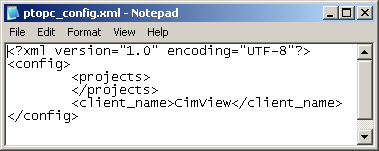
![]() Important
Important
![]() If you do not plan to use the
Advanced Viewer, leave ptopc_config.xml
in the ..\data directory.
If you do not plan to use the
Advanced Viewer, leave ptopc_config.xml
in the ..\data directory.
![]() Make sure the ptopc_config.xml file is in the ..\data directory on every computer that will use
the Advanced Viewer.
Make sure the ptopc_config.xml file is in the ..\data directory on every computer that will use
the Advanced Viewer.
|
Step 1.2. Enter specifications in the ptopc_config.xml file. |