Selected foreground (font) and background colors
display in the Alarm Viewer for each of the following states and
levels. ![]() Example 1
Example 1
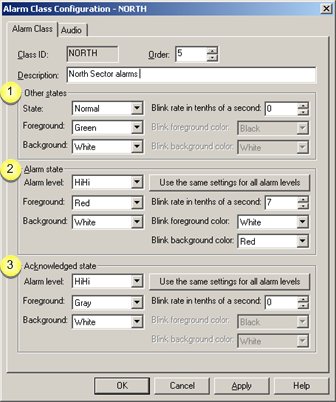
|
Other states |
|
Field |
Description |
||
|
State |
Normal |
Reports that the point is functioning normally. |
|
|
|
Unavailable |
Can alert an operator that something has caused the point to become unavailable to the Point Manager. |
|
|
Foreground |
Font color |
||
|
Background |
Background color |
||
|
Blink rate in tenths of a second |
|||
|
|
Alarms in either or both Other states can blink when the state is active. Blink rates for each Other state include: |
||
|
|
Value |
Rate/Second |
Description |
|
|
0 |
|
Blinking does not occur. |
|
|
1 |
1/10th |
10 times per second. |
|
|
2 |
2/10th |
5 times per second. |
|
|
20 |
20/10th |
1/2 time per second (1 per 2 seconds). |
|
|
N |
1/10th* |
N per second. |
|
Blink foreground color |
Font blink color. The second color is the Foreground color for the selected state. |
||
|
Blink background color |
Background blink color. The second color is the Background color for the selected state. |
||
|
|
|
|
|
|
Alarm state |
|
Field |
Description |
||
|
Alarm level |
Levels map to the point alarm limits defined in the Point Properties dialog box, which use the alarm string indices. |
||
|
Foreground |
Font color. A different color can be selected for each level. |
||
|
Background |
Background color A different color can be selected for each level. |
||
|
Use the same settings for all alarm levels |
|||
|
|
When clicked, uses the Foreground and Background for the selected Alarm level.
|
||
|
Blink rate in tenths of a second |
Alarms in any Alarm state can blink when the state is active. Blink rates for each Alarm state are the same as for Other states. |
||
|
Blink foreground color |
Font blink color. The second color is the Foreground color for the selected level. |
||
|
Blink background color |
Background blink color. The second color is the Background color for the selected level. |
||
|
|
|
|
|
|
Acknowledged state |
Specifications for alarm levels when the alarms are acknowledged.
Configuration options are the same as for Alarm State .
![]() Note: Default colors are
White for the text and
Black for the
background.
Note: Default colors are
White for the text and
Black for the
background.
|
Example 1 |
This example shows how configurations for the Alarm state HiHi level displays in the Alarm Viewer.
|
|
|
|
|
1 |
Alarm state levels HiHi in the NORTH Alarm Class Configuration dialog box are: |
|
|
|
Foreground |
White |
|
|
Background |
Red |
|
|
|
|
|
2 |
Class and State are selected as a field in an Alarm Viewer configuration. |
|
|
|
|
|
|
3 |
The Alarm Viewer displays the class as follows. |
|
|
|
Class |
NORTH |
|
|
State |
ALARM |
|
|
Foreground |
White |
|
|
Background |
Red |
|
Example 2 |
This example demonstrates how alarm levels in the Alarm Class Configuration dialog box correspond to string values and alarm limits in the Point Properties dialog box.
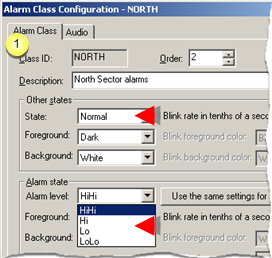
|
1 |
State levels in the Alarm Class Configuration dialog box include: |
|
|
|
Other states |
Normal |
|
|
Alarm states |
HiHi |
|
|
|
Hi |
|
|
|
Lo |
|
|
|
LoLo |

|
2 |
An alarm string in the Alarm String Index dialog box customizes the level names. |
|||
|
|
A |
String index number. |
||
|
|
B |
Values entered that are equivalent to the alarm state levels are: |
||
|
|
|
State levels |
Alarm string fields |
Alarm string values |
|
|
|
HiHi |
Alarm high |
Too Full |
|
|
|
Hi |
Warning high |
Almost Full |
|
|
|
Lo |
Warning low |
Almost Empty |
|
|
|
LoLo |
Alarm low |
Empty |
|
|
|
Normal |
Normal |
NORMAL |
|
|
|
|
||
|
3 |
Alarm limit field names in the Point Properties dialog box are the values for the selected string index. |
|||
|
|
A |
String index number. |
||
|
|
B |
Values entered that are equivalent to the alarm state levels are: |
||
|
|
|
State levels |
Alarm string values |
Alarm limit fields |
|
|
|
HiHi |
Too Full |
Too Full |
|
|
|
Hi |
Almost Full |
Almost Full |
|
|
|
Lo |
Almost Empty |
Almost Empty |
|
|
|
LoLo |
Empty |
Empty |
|
|
|
Normal |
NORMAL |
- |
|
Step 2. Enter alarm class specifications. |