Use the Date/Time Format tab on the Alarm Printer dialog box to choose how the alarm printer will print the date and time.
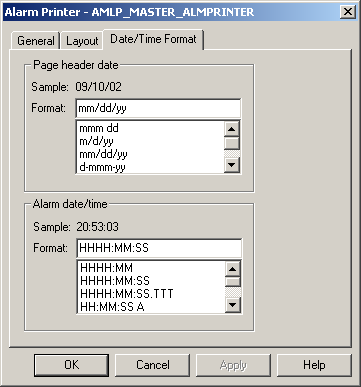
You can define the following:
|
Header Date |
Select the format you want to use to print the date on the alarm printer page header. This field is not available if you are not printing a page header. A sample for the format you choose displays in the Sample field in this box. You may select one of the formats from the list, or construct your own format. |
|
Alarm Date/Time |
Select the format you want to use to print the date and time of each alarm. A sample for the format you choose displays in the Sample field in this box. You may select one of the formats from the list, or construct your own format. |
To construct month/day/year formats, use the following information.
|
m |
Numeric month with no leading zero. |
|
mm |
Numeric month with leading zero. |
|
mmm |
Short text month. |
|
mmmm |
Long Text month. |
|
d |
Numeric day with no leading zero. |
|
dd |
Numeric day with leading zero. |
|
ddd |
Short text day of the week. |
|
dddd |
Long text day of the week. |
|
y |
Last two digits of year. For digits 00 through 09, only the last digit is displayed. |
|
yy |
Last two digits of year. For digits 00 through 09, both digits are displayed. |
|
yyyy |
All four digits of year |
Example
If you enter dddd dd mmmm yyyy, the sample date will be Saturday 05 March 1994.
You may use spaces, dashes, slashes or any other delimiter of your choice to separate the date fields.
To construct time formats, use the following information:
|
H |
Hours based on a twelve-hour clock with no leading zero. |
|
HH |
Hours based on a twelve-hour clock with leading zero. |
|
HHH |
Hours based on a 24-hour clock with no leading zero. |
|
HHHH |
Hours based on a 24-hour clock with leading zero. |
|
M |
Minutes with no leading zero. |
|
MM |
Minutes with leading zero. |
|
S |
Seconds with no leading zero. |
|
SS |
Seconds with leading zero. |
|
T |
Hundredths of seconds with no leading zero. |
|
TT |
Hundredths of seconds with leading zeros. |
|
P, A, p, or a |
AM/PM indicator. |
Example
if you enter HHHH:MM:SS:TT p, the sample time will be 13:05:06:08 PM.
You may use colons, spaces or any other delimiter of your choice to separate the time fields.
|
Steps to configure alarm printers. |