|
Start the Log in. |
|
|
(If the router is not running) start the router. |
|
|
Log into the Alarm Viewer. |
Start the Log in.
Click Login! on the Alarm Viewer menu bar.
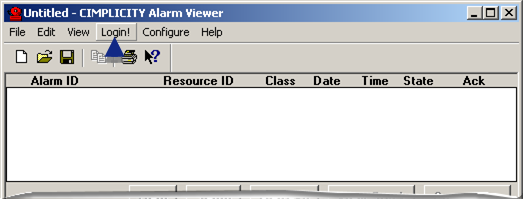
Start the router.
If the router is not running a Select a CIMPLICITY Project dialog box opens when you click Login!. The dialog box displays available projects.
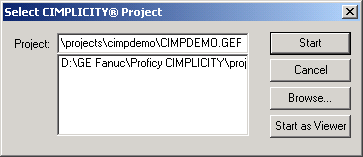
Select any project to which you have access.
Note: The project does not have to be the one that displays in the active Workbench.
Click (or Start as Viewer).
Log into the Alarm Viewer.
(If logging in is required) a CIMPLICITYâ Login dialog box opens.
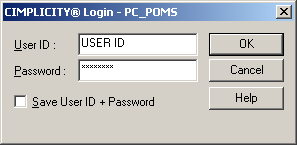
Enter your User ID and Password.
Click .
(When opened through the Start menu) a Project dialog box opens.
Enter any of the following.
![]() Project name
Project name
![]() Server name
Server name
![]() IP address
IP address
![]() Cluster name
Cluster name
![]() Cluster IP address
Cluster IP address
Important: If cabling redundancy is configured on a server and you attempt to connect by cluster name or IP address, the connection will fail.
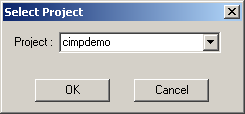
Click .
Result: The project starts after you have entered your User ID and password, if they are required. When the project has started its active Alarm IDs display in the Alarm Viewer.
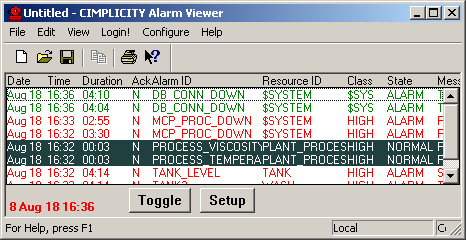
![]() Note: If the CIMPLICITY project that
displays in the Workbench is running, the Alarm Viewer displays the
alarms in that project when Login! is clicked on the Alarm Viewer
menu bar–even if more than one project is running.
Note: If the CIMPLICITY project that
displays in the Workbench is running, the Alarm Viewer displays the
alarms in that project when Login! is clicked on the Alarm Viewer
menu bar–even if more than one project is running.
|
Step 1. Start the stand-alone AMV |