Click Configure on the Alarm Viewer menu bar.
Select Count Layout…
The Alarm Count Configuration dialog box appears.
Select the Layout tab.
The Layout tab displays the current selections.
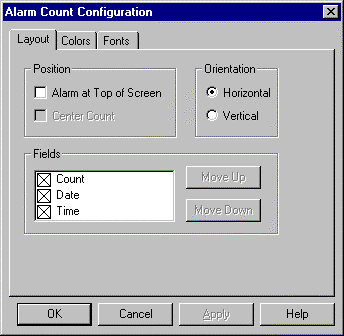
Do one of the following in the Position box:
|
Action |
For Position |
|
Clear both check boxes |
Bottom left-hand corner of the Alarm Viewer. |
|
Check Alarm at Top of Screen |
Upper left-hand corner of the Alarm Viewer. |
|
Check both check boxes |
Centered at the top of the Alarm Viewer. |
Check one in Orientation box:
|
Check |
Display the Fields |
|
Horizontal |
Side by side in the order you specify. |
|
Vertical |
One on top of the other in the order you specify. |
Check which fields to display in the Fields box. Options include alarm:
![]() Count.
Count.
![]() Date.
Date.
![]() Time.
Time.
Specify the order in which the information should display as follows.
Select an information field.
Click either:
![]() Move Up to move the field
to the left or
Move Up to move the field
to the left or
![]() Move Down to move the field
to the right.
Move Down to move the field
to the right.
Result: The alarm count information displays during runtime according to your specifications.
|
Step 3. Configure the Alarm Count layout. |