Click Configure on the Alarm Viewer menu bar.
Select Count Layout…
The Alarm Count Configuration dialog box appears.
Select the Colors tab.
The Colors tab displays the currently selected colors.
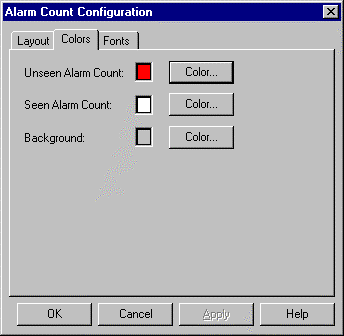
Click Color to the right of any option whose color you want to change.
|
Option |
Changes the Color of the: |
|
Unseen Alarm Count |
Alarm count when new alarms are generated and you have not yet viewed them. |
|
Seen Alarm Count |
Alarm count after you have viewed the current set of alarms. |
|
Background |
Background color for the alarm count display. |
A Color palette opens when you click any of the Color buttons.
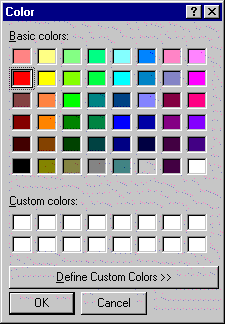
Select the color you want.
Click OK.
Result: The color you selected will replace the existing color for the selected option.
![]() Note: Click to expand the palette and create additional
colors.
Note: Click to expand the palette and create additional
colors.
|
Step 3. Configure the Alarm Count layout. |