Click Configure on the Alarm Viewer menu bar.
Select Count Layout…
The Alarm Count Configuration dialog box appears.
Select the Fonts tab.
The Fonts tab displays the currently selected fonts and size.
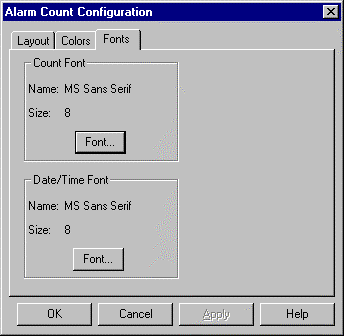
Click Font in the Count Font box to change the font specifications for the alarm count display.
A Font dialog box opens in which you can make your changes.
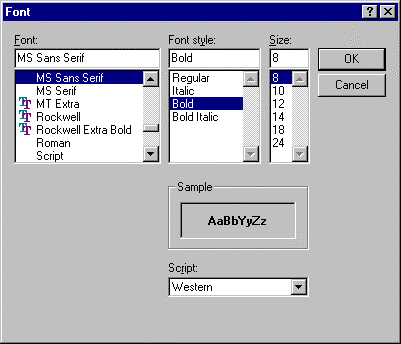
Select the Font, Font style and size.
Click OK.
The Fonts tab re-displays.
Click Font in the Date/time Font box to change the font specifications for the date and time.
A Font dialog box opens in which you can make your changes.
Select the Font, Font style and size.
Click OK.
The Fonts tab re-displays.
Result: The count and/or date/time font display according to your specifications.
|
Step 3. Configure the Alarm Count layout. |