There may be more than one window open on the viewer or PC that displays the Alarm Viewer window. In order to insure that a user see the alarms when they appear, you can specify that the Alarm Viewer file is always on top or pops to the top when a new alarm is generated.
If you do not select a placement, the stand-alone AMV may be hidden behind other open windows, even when new alarms are generated.
Click Configure on the stand-alone AMV menu bar.
Select List Layout…
The Alarm List Configuration window opens.
Select the General tab.
The General tab displays the current selection.
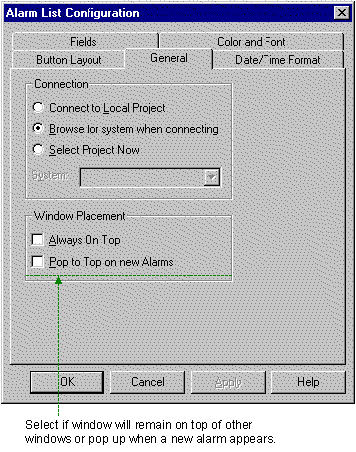
Check either:
|
Check Box |
The stand-alone AMV will: |
|
Always on Top |
Always be on top, no matter what other windows are open. |
|
Pop to Top on new Alarms |
Pop to the top when new alarms are received. |
Click OK.
Result: The stand-alone AMV will be positioned according to your specifications.
|
Step 6. Specify how a stand-alone AMV file will connect to a project. |