Columns in the AMV Control/AMV adhere to the width and display the titles that you specify for the fields that are in the first row. You can associate a title and length with any field that will be used whenever that field is positioned in the first row of the alarm message.
![]() Note: Column titles appear in the AMV
Control only if you check Field
titles on the Sort/Display tab in the CIMPLICITY AMV Control
Properties dialog box.
Note: Column titles appear in the AMV
Control only if you check Field
titles on the Sort/Display tab in the CIMPLICITY AMV Control
Properties dialog box.
Select a field in either Static or dynamic view.
Click Modify…
The Field Properties dialog box for the select field opens.
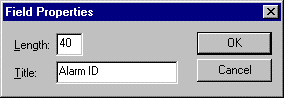
Change the maximum field length in for the Alarm Viewer in the Length field if it should be different from the current length that displays.
Enter a new title for the Alarm Viewer field in the Title Field if it should be different from the current title that displays.
If you change the title of a field, its original title appears next to the check box in the Fields list, and the modified title appears to the right in parentheses.
Click either:
![]() OK to accept the
changes.
OK to accept the
changes.
![]() Cancel to retain the
current settings.
Cancel to retain the
current settings.
Result: The Alarm List Configuration dialog box appears. The field is changed (or not) according to your specifications.
![]() Tip: Field length is based on the
average size of characters
in the font you have chosen. Thus, a length of 6 may be sufficient to display the
string IIIIII, but may be
too short to display WWWWWW. To ensure that the length is
always adequate, select a fixed pitch font (such as Courier New)
for your alarm page display.
Tip: Field length is based on the
average size of characters
in the font you have chosen. Thus, a length of 6 may be sufficient to display the
string IIIIII, but may be
too short to display WWWWWW. To ensure that the length is
always adequate, select a fixed pitch font (such as Courier New)
for your alarm page display.
|
Step 1. Select the AMV Control/Stand-alone AMV Alarm List Fields |