Do one of the following.
|
Quickly resize the AMV Control. |
|
|
Enter precise dimensions for the AMV Control. |
Quickly resize the AMV Control
Click in the Drawing>Edit group on the CimEdit Ribbon bar.
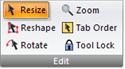
Click one of the object's handles and move it to enlarge or reduce the AMV Control size.
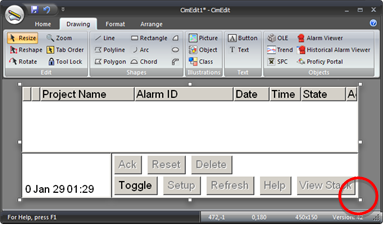
Hold the mouse button down while you move the handle.
Note: The screen displays the following.

|
A |
The handle that is being dragged changes to a crosshair. |
|
B |
The original size displays within the original handles during the re-sizing process. |
|
C |
The Trend's new size display follows the cursor. |
Release the mouse button.
Result: The Alarm Viewer control displays in the new size.

Precise dimensions for the AMV Control
Select the Alarm Viewer control.
Do one of the following.
![]() Click in the
Home>Properties group on the CimEdit Ribbon bar.
Click in the
Home>Properties group on the CimEdit Ribbon bar.
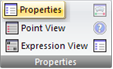
![]() Click the right-mouse button on the Trend control;
select Properties on the Popup menu.
Click the right-mouse button on the Trend control;
select Properties on the Popup menu.
The CimEdit Properties - Object dialog box opens when you use either method.
Select Geometry.
Enter the following.
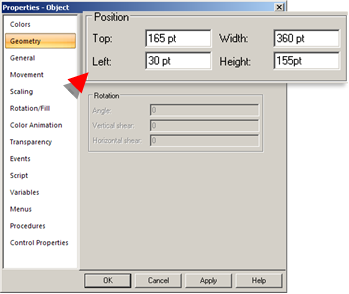
|
Field |
Description |
|
Top |
Number of points starting from the bottom of the screen where the AMV Control top is located. |
|
Width |
Width of the object in points. |
|
Left |
Number of points starting from the left of the screen where the left side of the AMV Control is located. |
|
Height |
Height of the object in points. |
Result: The AMV Control enlarges/ reduces and moves to the size you specify.
|
AMV Control configuration. |