Select the Count Layout tab in the CIMPLICITY AMV Control Properties dialog box.
Count fields selections are as follows.
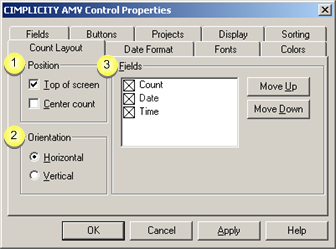
|
Position |
|
|
Orientation |
|
|
Fields |
|
Position |
Check the Position check boxes to specify the fields' position in the AMV Control as follows.
|
Position of fields in the AMV Control |
Top of screen |
Center count |
|
Bottom left-hand corner of the AMV Control.
|
Clear |
Clear |
|
Upper left-hand corner of the AMV Control.
|
Check |
Clear |
|
Centered at the top of the AMV Control.
|
Check |
Check |
|
Note: Center count is enabled when you check Top of screen. |
||
|
Orientation |
Choose one of the following.
|
Horizontal |
Side by side in the order you specify. |
|
Vertical |
One on top of the other in the order you specify. |
|
Fields |
The following fields, when checked, display the following in the Alarm Control.
|
|
||
|
A |
Count |
Alarm count |
|
B |
Date |
Date the alarm was generated. |
|
C |
Time |
Time the alarm was generated. |
The following buttons move the fields to the left or right in the AMV Control.
|
Move Up |
Moves the field to the left. |
|
Move Down |
Moves the field to the right. |
Result: The alarm count information displays according to your specifications.
|
|
An Alarm count layout configuration example. |
|
AMV Control configuration. |