CIMPLICITY provides several methods to open the Alarm Sound Manager.
Make sure that the projects that will be added to the Alarm Sound Manager are running.
Select Project>Runtime>Alarm Sound Manager in the Workbench left pane.
Select Alarm Sound Manager in the Workbench right pane.
Do any of the following:
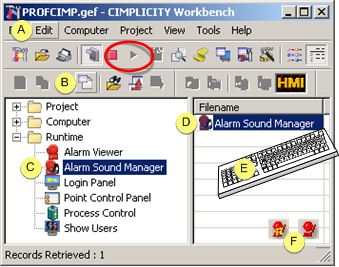
|
A |
Click Edit>Properties on the Workbench menu bar. |
||
|
B |
Click the button on the Workbench toolbar. |
||
|
C |
In the Workbench left pane: |
||
|
|
Either |
Or |
|
|
|
Double click Alarm Sound Manager. |
|
|
|
D |
In the Workbench right pane: |
||
|
|
Either |
Or |
|
|
|
Double click Alarm Sound Manager. |
|
|
|
E |
Press Alt+Enter on the keyboard. |
||
|
F |
Click an Alarm Sound Manager icon on the Windows Task bar. One of the following icons displays on the Windows Task bar if the Alarm Sound Manager is running. The Alarm Sound Manager sound is: |
||
|
|
|
On |
|
|
|
|
Off (Mute) |
|
Result: the CIMPLICITY® Alarm Sound Manager dialog box opens when you use either method.
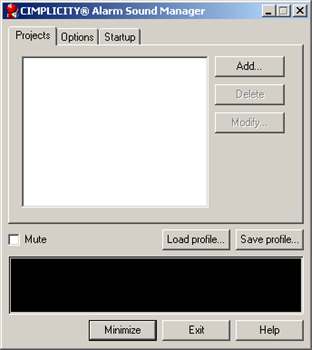
|
Alarm Sound Manager configuration. |