Click Save profile… on the Projects tab
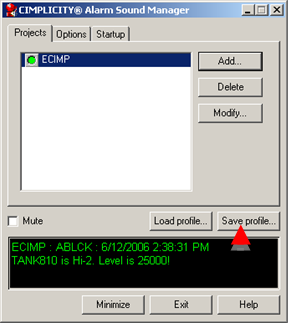
An Open dialog box opens.
Open the folder in which you want to save the profile.
Enter a file name.
The file is an .ini file.
Click .
Result: The Alarm Sound Manager saves the configuration that display on all of the tabs in the CIMPLICITY® Alarm Sound Manager dialog box in an .ini file.
You can continue to save the profile if you change the configuration on any other tabs.
The profile is available whenever it is required.
![]() Tip: Click on any tab in the CIMPLICITY® Sound Manager dialog
box to load any of the profiles you saved.
Tip: Click on any tab in the CIMPLICITY® Sound Manager dialog
box to load any of the profiles you saved.
|
Step 3. Add projects to a sound manager profile. |