To display or hide the Event Editor toolbar:
Click View on the Event Editor menu bar.
Do one of the following.
![]() Check Toolbar to display the
toolbar.
Check Toolbar to display the
toolbar.
![]() Clear Toolbar to hide the
toolbar.
Clear Toolbar to hide the
toolbar.
The buttons on the Tools toolbar are as follows.
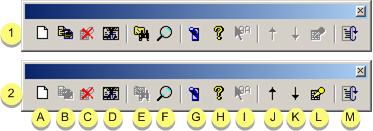
|
1 |
Event is selected |
||
|
2 |
Action is selected |
||
|
|
A |
Creates a new Event or Action record. |
|
|
|
B |
Makes a copy of the selected event or action. |
|
|
|
C |
Deletes the selected event(s) or action(s) |
|
|
|
D |
Modifies the selected event or action |
|
|
|
E |
Searches for specified events or actions. |
|
|
|
F |
Opens the Field Chooser dialog box for events or actions. |
|
|
|
G |
Enables/disables dynamic configuration updates. |
|
|
|
H |
Displays program information, version number, and copyright. |
|
|
|
I |
Show all actions |
Shows all actions. |
|
|
J |
Action order up |
Moves the selected action up in the list for an event. |
|
|
K |
Action order down |
Moves the selected action down in the list for an event. |
|
|
L |
Toggle Logging |
Enables/disables event action logging. |
|
|
M |
Updates Control Manager runtime. |
|
|
Step 2. Review Event Editor features. |