Select the actions whose scripts you want to pause in the BCEUI window. You can use the Shift and Ctrl keys to select multiple actions.
You may safely select multiple scripts, even if some of the scripts you select cannot be paused (such as stopped scripts or scripts that are already paused). Such scripts will not be affected by the Pause Scripts request.
Do one of the following.
![]() Select Pause from the Scripts
menu, or
Select Pause from the Scripts
menu, or
![]() Click the Pause Scripts button on the toolbar,
or
Click the Pause Scripts button on the toolbar,
or
![]() Click Pause from the Window Pop-up menu.
Click Pause from the Window Pop-up menu.
The Confirm Pause dialog box opens.
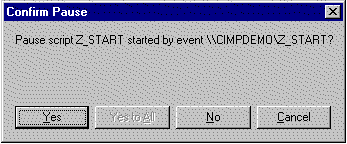
Click one of the following.
|
Yes to All |
Pause all the selected scripts. |
|
Yes |
Pause this script. |
|
No |
Cancel the pause request for this script. |
|
Cancel |
Cancel your request. |
![]() Note: If you click
Yes or No and you are pausing multiple
scripts, you are automatically prompted to confirm the next script
in the list.
Note: If you click
Yes or No and you are pausing multiple
scripts, you are automatically prompted to confirm the next script
in the list.
Result: The status of the scripts you pause changes from Running to Paused, and the message field for each paused script displays the line number where the script is paused.
|
Control scripts. |