The procedures for selecting to view all records or files for a selected icon are as follows.
![]() Note: Whether you view a list of
records or of files depends on the icon you select in the left
pane. For example, if you select Points in the left pane, you will view
a list of records in the right. If you select Screens in the left, you will view a
list of files in the right.
Note: Whether you view a list of
records or of files depends on the icon you select in the left
pane. For example, if you select Points in the left pane, you will view
a list of records in the right. If you select Screens in the left, you will view a
list of files in the right.
Select an icon in the left pane.
Tell CIMPLICITY to automatically display all the records by either of the following methods:
Method 1
Click View on the Workbench menu bar.
Select Auto Fill to display a check on its left side.
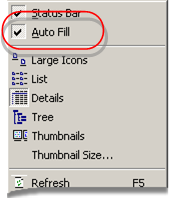
Method 2
Place the cursor in the Workbench right pane.
Click the right-mouse button.
Select Auto Fill on the Popup menu to display a check on its left side.
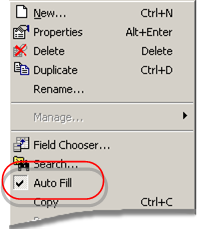
Result: CIMPLICITY displays a list of all the existing records or files for the selected icon when you use either method.
|
3. Select records or files to display in the right pane. |