You can print the details that are listed in the Workbench right-pane for any selected features.
Select a feature in the Workbench left-pane.
Example
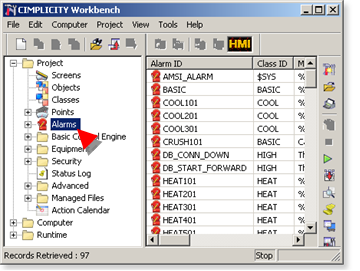
(Optional) Click File>Print Preview on the Workbench menu bar.
A Print Preview window opens.
Example
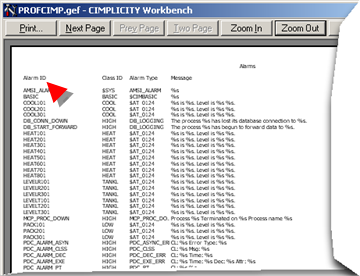
Do one of the following.
![]() When the Print Preview window is
open.
When the Print Preview window is
open.
![]() Click Print on the Print Preview
window toolbar.
Click Print on the Print Preview
window toolbar.
![]() When the Print Preview window is
not open.
When the Print Preview window is
not open.
![]() Click File>Print on the
Workbench menu bar.
Click File>Print on the
Workbench menu bar.
![]() Press Ctrl+P on the keyboard.
Press Ctrl+P on the keyboard.
A Print dialog box opens.
Select the options available for your printer.
Select the number of pages to print.
Click .
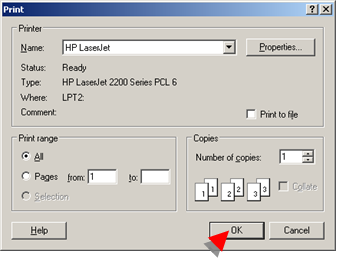
Result: CIMPLICITY prints the Workbench right-pane details for the selected feature.
![]() Note: You can also select File>Print Setup on the Workbench menu bar to open a
Print Setup dialog box and select default printer settings.
Note: You can also select File>Print Setup on the Workbench menu bar to open a
Print Setup dialog box and select default printer settings.
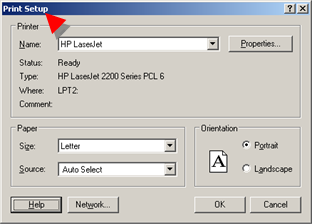
|
Record and file configuration. |