Select a field in the Available field column that you want to add to your display.
Click Add. The field will move over to the Display fields column.
Select any filed in the Display fields column that you do not want to display.
Click Remove. The field will move over to the Available field column.
Use the and buttons to change a selected field's place in the list.
|
Move on the list |
Moves the field's column to the: |
|
Up |
Left of the fields beneath it. |
|
Down |
Right of the field's above it. |
Click OK. The fields display from left to right in the order you specified.
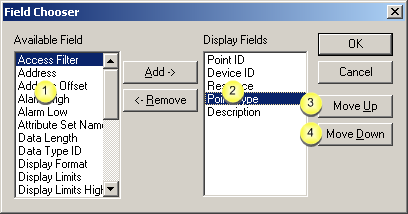
|
1 |
Fields that will not display. |
|
2 |
Fields that display |
|
3 |
Moves the field left in the pane. |
|
4 |
Moves the field right in the pane. |
![]() Note: The Remove button is disabled if the field
is required. The Move Down
or Move Up button is
disabled if a field that will be affected by the move has to appear
in the furthest left position.
Note: The Remove button is disabled if the field
is required. The Move Down
or Move Up button is
disabled if a field that will be affected by the move has to appear
in the furthest left position.
|
4. Select fields to display in the right pane. |