The CIMPLICITY Configuration Editor menu bar includes the following features.
Note: The features display on both the server and viewer. However, some features apply to one or the other.
![]()
File menu
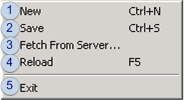
|
|
Item |
Description |
Server |
Viewer |
|
1 |
New |
Creates a new configuration file. |
X |
X |
|
2 |
Save |
Saves the current configuration file |
X |
X |
|
3 |
Fetch from Server |
Opens a Fetch From Server browser to find and open a gefdepl.dplcfg file from the deployment server |
X |
X |
|
4 |
Reload |
Refreshes the CIMPLICITY Configuration Editor display. |
X |
X |
|
5 |
Exit |
Closes the CIMPLICITY Configuration Editor. |
X |
X |
Edit/Popup menus
A Popup menu can be opened (right-click) that is the same as the Edit menu when an entity is selected but is not in edit mode.
Another Popup menu opens when an value is selected in edit mode.
Edit Menu/Popup
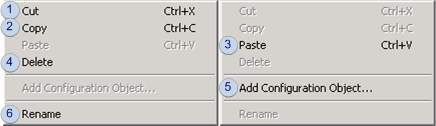
|
|
Item |
Description |
Server |
Viewer |
|
1 |
Cut |
Cuts a selected entity, e.g. a folder; the entity can be pasted in a selection location. |
X |
X |
|
2 |
Copy |
Copies a selected entity, e.g. a folder; the entity can be pasted in a selected location |
X |
X |
|
3 |
Paste |
Pastes a cut or copied entity in a selected location. A number is appended to the name. Example z:\ViewAll under the 'COMMON' viewer is copied and pasted under a z:\View101 folder. The pasted name is z:\ViewAll(1). |
X |
X |
|
4 |
Delete |
Deletes the selected entity. |
X |
X |
|
5 |
Add Configuration Object |
Adds a new entity, e.g. a viewer or folder to the tree. |
X |
X |
|
6 |
Rename |
Makes a selected entity available for editing. |
X |
X |
Edit Value Popup menu
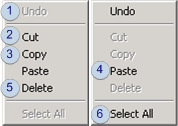
|
|
Item |
Description |
Server |
Viewer |
|
1 |
Undo |
Undoes the last action. |
X |
X |
|
2 |
Cut |
Cuts the value being edited; the selection can be pasted in a selected location. |
X |
X |
|
3 |
Copy |
Copies the value being edited; the selection can be pasted in a selected location. |
X |
X |
|
4 |
Paste |
Pastes a cut or copied value in a selected location. A number is appended to the name. Example c:\ViewAll under the 'COMMON' folder is copied and pasted under a z:\View101 folder. The pasted name is z:\ViewAll(1). |
X |
X |
|
5 |
Delete |
Deletes the selected value. |
X |
X |
|
6 |
Select All |
Selects the entire value for editing. |
X |
x |
View menu
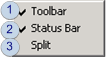
|
|
Item |
Description |
Server |
Viewer |
|
|
1 |
Toolbar |
Select to: |
X |
X |
|
|
|
|
Check |
Display the toolbar. |
|
|
|
|
|
Clear |
Hide the toolbar. |
|
|
|
2 |
Status Bar |
Select to: |
X |
X |
|
|
|
|
Check |
Display the status bar. |
|
|
|
|
|
Clear |
Hide the status bar. |
|
|
|
3 |
Split |
Enables resizing the panes using the arrow keys on the keyboard. |
X |
X |
|
CimSync menu
![]()
|
|
Item |
Description |
Server |
Viewer |
|
1 |
Starts |
Starts synchronization with the deployment server. |
|
X |
|
2 |
Stop |
Stops synchronization with the deployment server. |
|
X |
Help menu
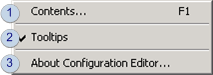
|
|
Item |
Description |
Server |
Viewer |
|
|
1 |
Contents |
Opens the Deployment topic in the CIMPLICITY documentation. |
X |
X
|
|
|
2 |
Tooltips |
Select to: |
X |
X |
|
|
|
|
Check |
Display tool tips |
|
|
|
|
|
Clear |
Hide tool tips. |
|
|
|
3 |
About Configuration Editor. |
Opens details about the Proficy CIMPLICITY version and build. |
X |
X |
|
|
Step 2.1. Open the CIMPLICITY Configuration Editor. |