Use any of the following methods to create a new configuration file.
![]() Open the CIMPLICITY Configuration Editor when a configuration
file is not in the installation \Data directory.
Open the CIMPLICITY Configuration Editor when a configuration
file is not in the installation \Data directory.
![]() Click the button
Click the button ![]() on the CIMPLICITY Configuration
Editor toolbar.
on the CIMPLICITY Configuration
Editor toolbar.
![]() Select File>New on the
CIMPLICITY Configuration Editor menu bar.
Select File>New on the
CIMPLICITY Configuration Editor menu bar.
A New Deployment Configuration window opens.
Check an option.
Click .
Options are as follows.
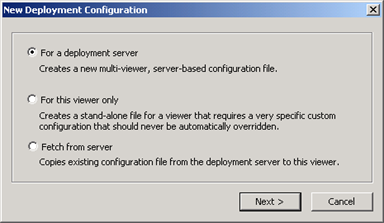
|
For a deployment server |
|
|
For this viewer only |
|
|
Fetch from server |
|
|
Cancel |
![]() Important: You can create more than one
configuration file when you are working on the CIMPLICITY server
and setting up your configuration and copy the version to its
appropriate viewer or the deployment server.
Important: You can create more than one
configuration file when you are working on the CIMPLICITY server
and setting up your configuration and copy the version to its
appropriate viewer or the deployment server.
However, the file will always be saved to the CIMPLICITY installation \Data directory. If you plan to create more than one version make sure that you copy the version you created from the Data directory into another directory before creating a second version. An existing version in the data directory will be overwritten.
Check one of the following.
For a deployment server
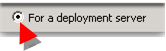
The file created will be included in the automatic synchronization from the server to the viewer.
Always check For a deployment server for the version that will be on the deployment server.
The deployment server configuration file template opens with the following features.
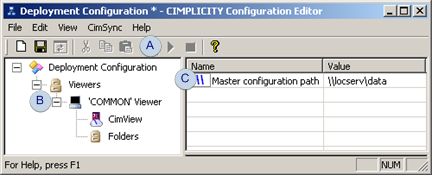
|
A |
and buttons are disabled. Note: The buttons will be enabled when the file is deployed to a viewer. |
|
B |
A 'COMMON' Viewer is available in the left pane. |
|
C |
The default Master configuration path in the right pane is: \\<local server>\data Where <local server> is the CIMPLICITY server. data is the C:\Program Files\GE Fanuc\Proficy CIMPLICITY\data folder. Note: The actual value can be changed. |
For this viewer only
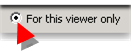
A stand-alone file can be important for a viewer that requires a very specific custom configuration that should never be automatically overridden.
When For this viewer only is checked, the viewer to which this version is copied will not be included in an automatic configuration file synchronization with the server.
The stand-alone configuration file opens with the following features.
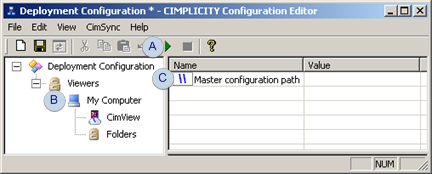
|
A |
The button is enabled, since the template is meant for a viewer. |
|
B |
My Computer is available as the viewer in the left pane. |
|
C |
The Master configuration path field is empty, since the template is meant for a viewer. |
Fetch from Server
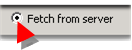
Fetch from Server opens a Fetch Configuration File browser that enables you to quickly find an existing gefdepl.dplcfg file that is on the same or a different server in the network.
![]() Tip: If the server drive that contains the
CIMPLICITY project is mapped to the local computer, the Fetch
Configuration File browser opens to the data directory and displays
the gefdepl.dplcfg file.
Tip: If the server drive that contains the
CIMPLICITY project is mapped to the local computer, the Fetch
Configuration File browser opens to the data directory and displays
the gefdepl.dplcfg file.
Deployment also supports older versions of the configuration file, gefdepl.cimcfg files; that file will display if *.cimcfg is selected in the Files of type field.
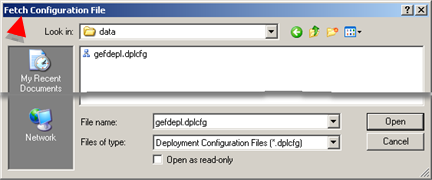
![]()
The Cancel button closes the New Deployment Configuration window closes.
|
Step 2. Configure deployment on the server. |