Each Viewer that requires specific folders must be identified in the CIMPLICITY Configuration Editor.
Expand Deployment Configuration in the CIMPLICITY Configuration Editor left pane.
Select Viewers.
Do one of the following.
![]() Click Edit>Add on the
CIMPLICITY Configuration Editor menu bar.
Click Edit>Add on the
CIMPLICITY Configuration Editor menu bar.
![]() Right-click Viewers; select Add on
the Popup menu.
Right-click Viewers; select Add on
the Popup menu.
An Add configuration Object dialog box opens when you use either method.
Enter the following.
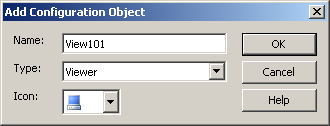
|
Field |
Description |
|
Name |
The viewer name. Note: The name must be the name that displays on the Computer Name tab in the Windows Systems Properties dialog box. |
|
Type |
Viewer |
|
Icon |
Select a computer. |
Click .
Result: The Viewer is added to the list in the Configuration Window left pane.
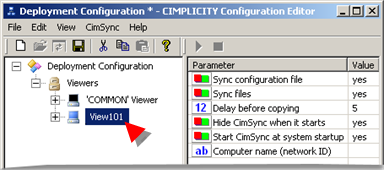
|
Step 2.5. Identify a selected Viewer's parameters and folders. |