Expand Deployment Configuration>Viewers><Viewer Name> in the CIMPLICITY Configuration Editor left pane.
Where
Viewer Name is the viewer you are targeting for synchronization.
Select Folders.
Note: The Folders item has no parameters.

Do one of the following.
![]() Right-click Folders; select Add on
the Popup menu.
Right-click Folders; select Add on
the Popup menu.
![]() Select Edit>Add on the
CIMPLICITY Configuration Editor menu bar.
Select Edit>Add on the
CIMPLICITY Configuration Editor menu bar.
An Add configuration Object dialog box opens.
Specify the following.
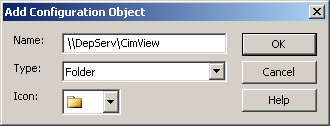
|
Name |
The UNC path on the configuration server of the folder that will contain source files. Example \\DepServ\CimView Where \\DepServ is the configuration server. \CimView is the shared folder. |
|
Type |
Folder |
|
Icon |
Select a folder. |
Click .
Result: CIMPLICITY deployment adds the folder to the viewer's list of folders in the CIMPLICITY Configuration Editor left pane.
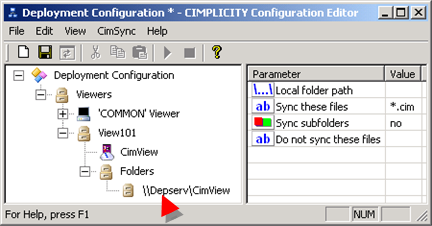
|
Step 2.5. Identify a selected Viewer's parameters and folders. |