Use any of the following methods to place the correct configuration file on the Viewer.
|
Paste gefdepl.dplcfg into the Data directory. |
|
|
Fetch gefdepl.dplcfg from the deployment server. |
|
|
Create a new configuration file. |
Paste Gefdepl.dplcfg into the Data directory
Open Windows Explorer.
Select the Viewer's installation data directory
..\Program Files\GE Fanuc\Proficy CIMPLICITY\data
Paste the gefdepl.dplcfg file that was saved on the deployment server into the Viewer's installation data directory.
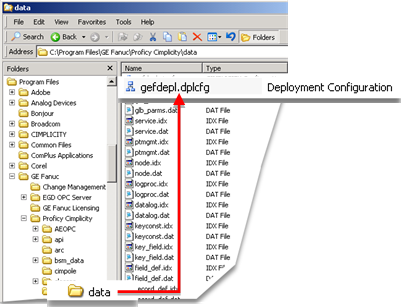
![]() Note: Make sure that cimsync.exe is in the Viewer's installation
exe directory.
Note: Make sure that cimsync.exe is in the Viewer's installation
exe directory.
..\Program Files\GE Fanuc\Proficy CIMPLICITY\exe
Fetch Gefdepl.dplcfg from the deployment server
You can fetch gefdepl.dplcfg through the CIMPLICITY Configuration Editor.
Open the CIMPLICITY Configuration Editor.
Click File>Fetch from Server on the CIMPLICITY Configuration Editor menu bar.
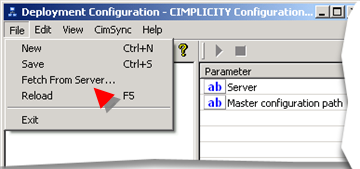
The Fetch Configuration File browser opens.
Do the following.
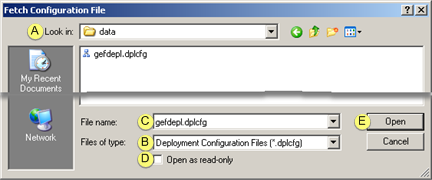
|
A |
Look in. |
Find the directory on the deployment server that was assigned to deploy the gefdepl.dplcfg file. |
|
B |
Files of type |
Select *.dplcfg Note: The file type *.cimcfg. is also available, to be backward compatible with older deployment configuration files |
|
C |
File name |
Select gefdepl.dplcfg. Note: The file gefdepl.cimcfg is also available, to be backward compatible with an older deployment configuration file. |
|
D |
Open as read-only |
(Optional) Check to deploy the file as a read-only file. |
|
E |
Open |
Click . |
Result: Gefdepl.dplcfg is automatically deployed to the viewer's installation Data directory. If a configuration file was in the directory, it will be overwritten.
![]() Note: If the correct configuration does not
display in the CIMPLICITY Configuration Editor, click
File>Reload on the CIMPLICITY Configuration Editor menu bar.
Note: If the correct configuration does not
display in the CIMPLICITY Configuration Editor, click
File>Reload on the CIMPLICITY Configuration Editor menu bar.
Create a New Configuration File
You can create a configuration file on a Viewer, the same way you do on a server.
If you do, it is recommended that you only create a stand-alone file for that viewer.
![]() Any configuration will not be
deployed to any other computer.
Any configuration will not be
deployed to any other computer.
![]() A stand-alone file will not be
overwritten by the deployment server version.
A stand-alone file will not be
overwritten by the deployment server version.
|
Step 3. Set up a deployment viewer. |