Following is a simple CimEdit configuration example. It begins with determining some information requirements for a process and continues with configuring screen for CimView that will address the information requirements.
|
Identify PLC's and points. |
|
|
Determine any required user Interaction. |
|
|
Determine the Information destinations. |
|
|
Estimate what screens are needed. |
|
|
Map out CimEdit representations to report the values. |
|
|
Select and configure CimEdit objects to meet the requirements |
Identify PLC's and Points
![]() There are three PLCs.
There are three PLCs.
|
PLC |
Connected to: |
|
1 |
Tank 1. |
|
2 |
A throttling valve regulating flow to Tank 1. |
|
3 |
Tank 2. |
![]() CIMPLICITY has the
following configured points:
CIMPLICITY has the
following configured points:
![]() Tank1_Level
Tank1_Level
![]() Tank1_Temp
Tank1_Temp
![]() Tank1_Flow
Tank1_Flow
![]() Valve_Piston
Valve_Piston
![]() Tank2_Flow
Tank2_Flow
Determine any Required User Interaction
On Viewer 1
Users need to regulate the valve piston opening through PLC 2.
Determine the Information Destinations
There are two Viewers.
CimView users need to:
On Viewer 1
Monitor the current level of Tank 1.
Monitor the current temperature of Tank 1.
Monitor the rate of flow out of the Tank 1 valve (into Tank 1).
View a Tank 1 level trend.
View a Tank 1 temperature trend.
On Viewer 3
View the percent level in Tank 2.
View the rate of flow to Tank 1.
Estimate what Screens are Needed
There will be three screens.
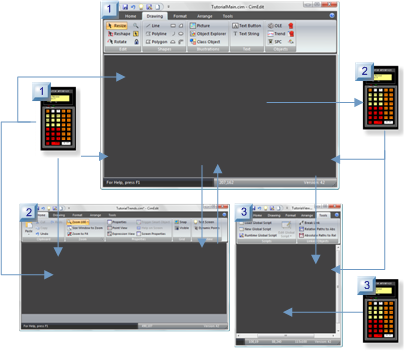
|
Screen |
Actions |
|
1 |
|
|
2 |
|
|
3 |
|
Map out CimEdit Representations to report the Values
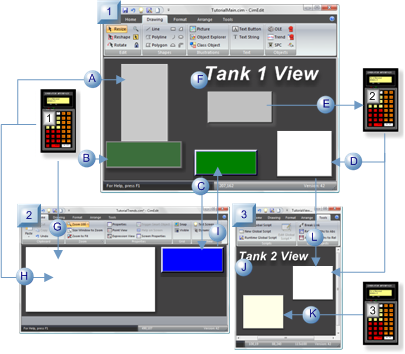
Screen 1
|
|
CimEdit Representation |
Point |
|
A |
Fill |
Tank1_Level |
|
B |
Attribute animation |
Tank1_Temp |
|
C |
Mouse up event |
Open Screen 2 action |
|
D |
Rotation/linked object source |
Tank1_Flow |
|
E |
Setpoint/Movement |
Valve_Piston (setpoint) |
|
F |
Linked source object |
None |
Screen 2
|
|
CimEdit Representation |
Point |
|
G |
Trend |
Tank1_Temp |
|
H |
Trend |
Tank1_Level |
|
I |
Mouse up event |
Open Screen 1 action |
Screen 3
|
|
CimEdit Representation |
Point |
|
J |
Linked container |
Public variable |
|
K |
Rotation/copied object |
Tank2_Flow |
|
L |
Rotation/linked container |
Tank1_Flow |
Select and Configure CimEdit Objects to Meet the Requirements
The objects are configured using some of CimEdit's powerful configuration features.
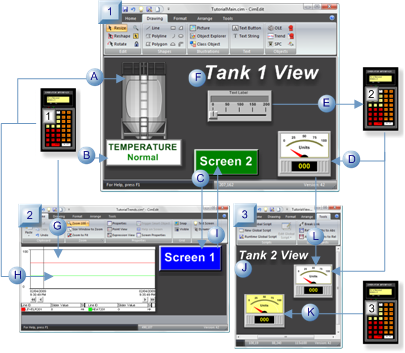
Screen 1
|
|
CimEdit Object |
CimEdit Representation |
Point |
|
A |
Tank |
Fill |
Tank1_Level |
|
B |
Text |
Attribute animation |
Tank1_Temp |
|
C |
Button |
Mouse up event |
Open Screen 2 action |
|
D |
Gauge |
Rotation/linked object source |
Tank1_Flow |
|
E |
Slider |
Setpoint/Movement |
Valve_Piston (setpoint) |
|
F |
Text |
Linked source object |
None |
Screen 2
|
|
CimEdit Object |
CimEdit Representation |
Point |
|
G |
ActiveX control |
Trend |
Tank1_Temp |
|
H |
ActiveX control |
Trend |
Tank1_Level |
|
I |
Button |
Mouse up event |
Open Screen 1 action |
Screen 3
|
|
CimEdit Object |
CimEdit Representation |
Point |
|
J |
Text |
Linked container |
Public variable |
|
K |
Gauge |
Rotation/copied object |
Tank2_Flow |
|
L |
Gauge |
Rotation/linked container |
Tank1_Flow |
|
CimEdit configuration overview. |