Click the tab on the right of the Drawing>Zoom group bar on the CimEdit Ribbon bar.
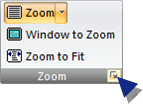
The Zoom dialog box opens.
The options are as follows.
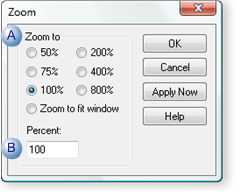
|
|
Option |
Description |
|
A |
Zoom to |
The screen will zoom to the checked percent. |
|
B |
Percent |
Enter the precise percent of its size to which the screen should zoom. Note: CimEdit automatically fills this field if one of the Percent radio buttons is checked. |
Click any of the following buttons.
|
Button |
Description |
|
OK |
Close the dialog box and save the selections. |
|
Apply Now |
See the change before the dialog box is closed |
|
Cancel |
Cancel the changes |
Result: The selections take effect or are cancelled based on the button you click.
![]() Note: When you re-open the
CimEdit screen after using this zoom tool, it will re-open at a 100% zoom.
Note: When you re-open the
CimEdit screen after using this zoom tool, it will re-open at a 100% zoom.
|
3. CimEdit Screen display size. |