|
Display mouse location on the screen. |
|
|
Status bar information. |
Display mouse location on the screen
You can select to display the cursor coordinates in the CimEdit screen status bar.
Click the
button ![]() .
.
The CimEdit menu opens.
Click the button.
The Options dialog box opens.
Select General.
Check Display mouse location in status bar.

Status bar information
The Status bar provides the following information.
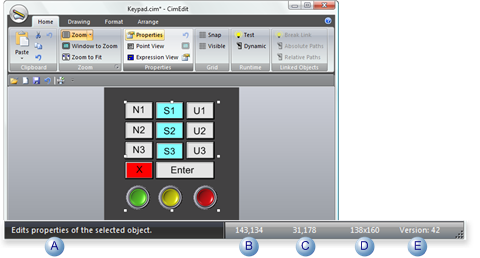
|
A |
A phrase that describes the status or a suggested action based on what the cursor is over or what is selected on the screen. |
|
B |
The cursor location's screen coordinates, if this feature has been selected to display. |
|
C |
Selected object's left, top coordinates |
|
D |
Selected object's width, height |
|
E |
The version number reports what CIMPLICITY release the format of the CimEdit file was saved in. When the Version number is in red, e.g.
As a result, the saved CimEdit file may not work if you try to use it on systems that still use an earlier version of CIMPLICITY. If you want to save the file, it is recommended that you save it to a different name to create a separate upgraded file. |
|
CimEdit Workspace tools. |