You can protect your CimEdit screen by saving it as a runtime-only screen. .
The runtime-only screen, which has a .cimrt extension, is a snapshot of the editable .cim screen. There is no information stored about the name or location of the source .cim screen.
|
Runtime-only screen advantages |
|
|
Guidelines for runtime-only screen and objects |
|
|
Save a runtime-only screen |
Runtime-only Screen Advantages
Runtime-only screens provide you with two major advantages.
You can create protected:
Screens that cannot be modified or decomposed.
SmartObjects that cannot be modified or decomposed. When a screen is saved in the .cimrt format, a designer can only link the named SmartObjects. This enables you to distribute the object for development purposes, while protecting your proprietary development information.
![]() Guidelines for Runtime-only Screen and Objects
Guidelines for Runtime-only Screen and Objects
You can open a runtime-only screen using CimEdit. However, you cannot modify the screen.
You cannot modify an object on a runtime-only screen. The Properties dialog box for an object on a runtime-only screen contains a read-only General tab. It does not contain any other tabs.
You can select named objects on the runtime-only screen and copy them or drag them onto other screens. However, doing so does not move or copy the objects, it creates links to the objects on the runtime-only screen.
You can configure the appearance and potential runtime behavior (e.g. rotation and fill) of the linked container on an editable (.cim) screen.
The link container retains the properties of the source object. However, you cannot see code or configuration for the source object when you open the link container's Properties dialog box.
You cannot link unnamed objects from a runtime-only screen because you cannot create a link to an unnamed object.
![]() Warning: Keep the original .cim file because if it is lost, there is no way to
recover the editable screen from the runtime screen.
Warning: Keep the original .cim file because if it is lost, there is no way to
recover the editable screen from the runtime screen.
The prompts you receive when you first save a screen as a runtime-only screen depend on the saved condition of the screen as follows:
![]() The screen has never been
saved,
The screen has never been
saved,
![]() A saved editable .cim screen has been modified, or
A saved editable .cim screen has been modified, or
![]() A saved editable .cim screen has been saved and not modified.
A saved editable .cim screen has been saved and not modified.
Save a Runtime-only Screen
Click the
button ![]() .
.
The CimEdit menu opens.
Select Create Runtime-Only ![]() .
.
Result: The remainder of procedure that you follow depends on the saved state of the screen.
|
The screen has not been saved |
|
|
A saved .cim screen has been modified. |
|
|
A saved .cim screen has not been modified. |
The screen has not been saved.
A message box opens advising you to save an editable version of the screen.
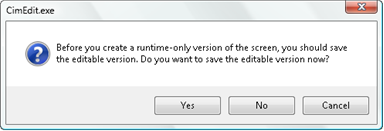
Click one of the following.
|
Button |
Result |
|
Yes |
(Recommended) You must save a .cim screen if you want to edit your configuration. You are prompted for a name in a Save As dialog box. Result:
If you make further changes, save both screens again. |
|
No |
You are prompted for a name in a Save Copy As dialog box.
|
|
Cancel |
Cancels the runtime save and returns to the editable screen. |
A saved .cim screen has been modified.
A message opens advising you to save an editable version of the screen.
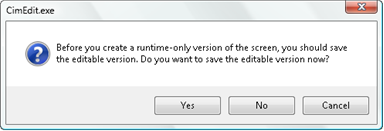
Click one of the following.
|
Button |
Result |
|
Yes |
If you make further changes, save both screens again. |
|
No |
The latest version is saved as a runtime-only screen with the same name as the .cim screen. The latest changes are not saved for the editable screen. |
|
Cancel |
Cancels the runtime save and returns to the editable screen. |
A saved .cim screen has not been modified.
There is nothing further for you to do.
Result: CimEdit saves the unmodified screen as .cim and .cimrt files.
![]() Note: Only the .cimrt file needs to reside on the
target machine. Save the .cim file where only authorized persons
can open it.
Note: Only the .cimrt file needs to reside on the
target machine. Save the .cim file where only authorized persons
can open it.
|
Decide the format for a CimEdit screen. |