CimView supports three types of Help files that can be created for the screen or objects on the screen.
|
Configure a custom help file |
|
|
Open a custom help file |
Configure a Custom Help File
Open the Properties dialog box for a CimEdit object or screen.
Select the General tab.
The following help objects can be associated with the object or screen.
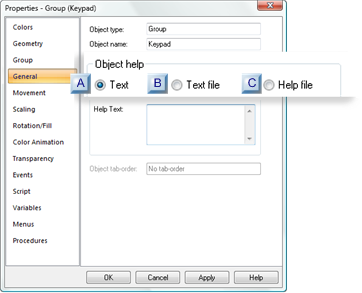
|
Text |
|
|
Text file |
|
|
Help file |
|
A |
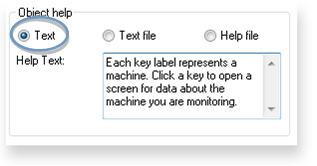
Enter up to 30,000 characters in the scrolling field.
Result: The text you enter will display when help is selected.
|
B |
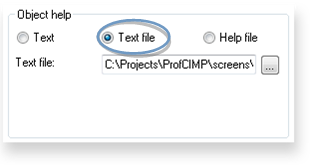
Enter the path and name of a text (.txt) file in the Text file field.
![]() Tip: Use the
Tip: Use the ![]() button to find the file and
enter it in the Text file field..
button to find the file and
enter it in the Text file field..
Result: The selected text file opens in Notepad.
|
C |
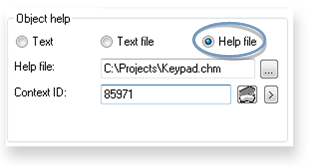
Enter the name of a Help file generated by a Microsoft HELP compiler.
File types include:
![]() .hlp
.hlp
![]() Important: Winhlp32.exe is required In order for .hlp files to work on Vista and Windows 2008. This
file is not shipped as a Windows feature.
Important: Winhlp32.exe is required In order for .hlp files to work on Vista and Windows 2008. This
file is not shipped as a Windows feature.
You can download WinHlp32.exe from the Microsoft Website.
![]() .chm
.chm
Enter the map number in the Context ID field for the Help topic you want to display.
Result: The selected help file opens displaying the topic associated with the context ID..
![]() Tip: If you need to browse for a file:
Tip: If you need to browse for a file:
Click the button to the right of the Help file field.
Open the folder that has the file.
Do one of the following in the File name field.
|
.hlp file |
Select the required .hlp file. |
|
.chm file |
Select the required .chm file. |
Open a Custom Help File
![]() Note: If there is no custom help for your
selection, Help is disabled on the Popup menu.
Note: If there is no custom help for your
selection, Help is disabled on the Popup menu.
If help has been written, the following procedures will open it.
![]() CimEdit Object or Screen
CimEdit Object or Screen
Right-click a CimEdit/CimView object or screen.
Select Help on the Popup menu.
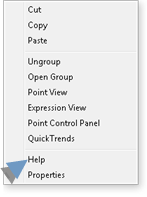
![]() CimEdit screen
CimEdit screen
Click Help on Screen in the Home>Properties group on the CimEdit Ribbon bar.
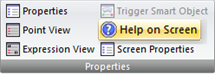
Result: The help for the selected object or screen opens.
|
Help for a CimEdit screen options. |