|
Select symbols libraries for the Object Explorer |
|
|
Add additional symbols libraries to the default location |
Select symbols libraries for the Object Explorer
By default, the Object Explorer uses the directory structure in the default Symbols directory on your computer.
..\Program Files\GE Fanuc\Proficy CIMPLICITY\Symbols.
Where
...\Program Files\GE Fanuc\Proficy CIMPLICITY is the location of the CIMPLICITY installation directory
If the files that should be viewed through the Object Explorer are not located in the default directory or are both in the default directory and a directory in a different location, you need to define the location(s) as follows.
Click the CimEdit button![]() .
.
Click the button.
The Global Configuration dialog box opens.
Enter specifications in the Object explorer directories box to display any of the following.
|
Default Symbols directory only |
|
|
Symbols folders in a location other than the default |
|
|
Default Symbols directory and symbols folders in a different location |
Default Symbols directory only
Leave the Object Explorer directories box blank.
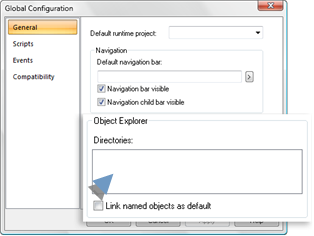
Result: The following happens.
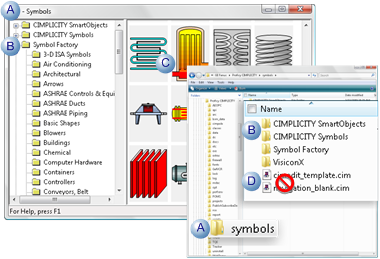
|
A |
The top level folder (Symbols) acts as the container for sub-folders with symbols screens. |
|
B |
Symbols sub-folders display in the Symbols library left pane. |
|
C |
Symbols on screens in the sub-folders display when the sub-folder is selected. |
|
D |
Screens that are in the top-level folder do not display in the Object Explorer. |
Symbols folders in a location other than the default
Place the cursor in the Object explorer directories: box.
A button displays on the right side of the box.
Click the button.

A Browse For Folder browser opens.
Select the folder the contains the sub-folders with symbol screens.
Important: The folder you select will not be listed in the Object Explorer's left pane. The folder's sub-folders will be listed.
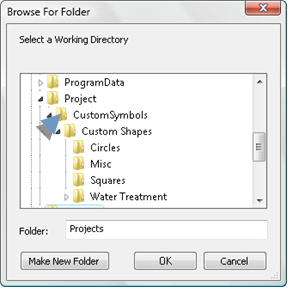
The selected path displays on the first line in the Object explorer directories box.
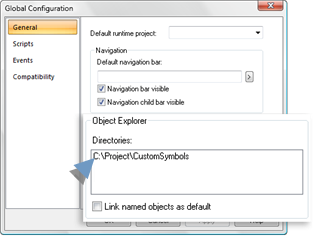
Click the next line in the Object explorer directories box.
Follow the same procedure until all of the folders that contain sub-folders with symbols screens are selected.
Click .
Result: When the Object Explorer is opened the subfolders display in the Object Explorer left pane.
Folders (and CimEdit screens) that are located in Windows Explorer display in the Symbols window, as follows.
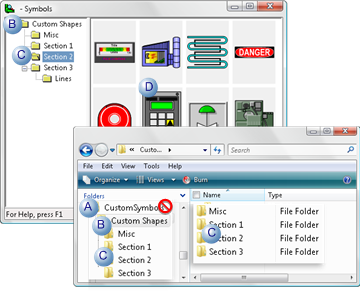
|
|
In Windows Explorer: |
Symbols Window |
|
A |
The selected top-level folder |
Does not display in the Symbols window. Note: Objects on any CimEdit file at the top level will not display either. |
|
B |
The first subfolder under the top level folder |
Displays as the top folder. |
|
C |
The subfolder tree at the next level |
Displays as a tree. |
|
D |
Objects on every CimEdit file that is in a single folder |
Display when that folder is selected. |
Default Symbols directory and symbols folders in a different location
Place the cursor in the Object explorer directories: box.
A button displays on the right side of the box.
Click the button.
A Browse For Folder browser opens.
Select the default Symbols folder in the Proficy CIMPLICITY directory.
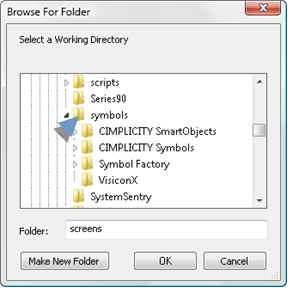
Click .
The default Symbols folder path displays on the first line.
Select the second line in the Object explorer directories box.
Follow the same procedure to select all the (top-level) folders that are in other locations.
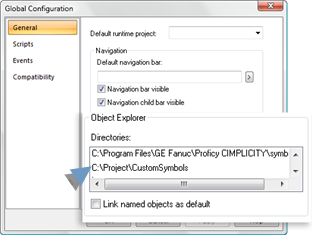
Click .
Result: The next time the Object Explorer is opened both the Symbols libraries that are in the default location and the Symbols libraries that are not in the default location will display in the Object Explorer.
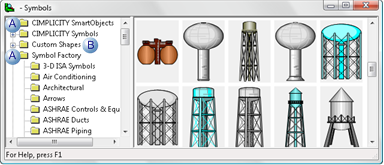
|
A |
Subfolders in the default location. |
|
B |
Subfolders in a custom location are located in the list in alphabetical order. |
Add additional symbols libraries to the default location
Select ...\Program Files\GE Fanuc\Proficy CIMPLICITY\Symbols in Windows Explorer.
Where
...\Program Files\GE Fanuc\Proficy CIMPLICITY\ is the location of the default installation directory.
Create one or more new folders.
Result: The new folder will be listed in the :
![]() Object Explorer the next time you
open it.
Object Explorer the next time you
open it.
![]() Workbench.
Workbench.
Note: If the Workbench Symbols feature is open when you create the folder, press F5 to refresh the screen.
|
3. Add Symbol libraries to the Object Explorer. |