|
Tab order overview. |
|
|
Tab order identification. |
|
|
Tab order configuration. |
Tab Order Overview
Users can tab to action objects during runtime in CimView.
![]() Tab order criteria
Tab order criteria
Action objects have to meet one or more of the following criteria:
![]() The object is a Text object with
a setpoint action.
The object is a Text object with
a setpoint action.
![]() One or more of the following
events are configured for the object:
One or more of the following
events are configured for the object:
![]() Mouse Down
Mouse Down
![]() While Mouse Down
While Mouse Down
![]() Mouse Up
Mouse Up
![]() A Slider setpoint is defined for
the object.
A Slider setpoint is defined for
the object.
![]() The object is an OLE object that
has a primary verb. However the verb cannot modify the object (for
example, play the object, for an embedded sound).
The object is an OLE object that
has a primary verb. However the verb cannot modify the object (for
example, play the object, for an embedded sound).
CimEdit keeps track of how many objects can be included in the tab order. If you attempt to
![]() Tab range
Tab range
The tab range for a screen is 0 - the number that equals the total number of objects that meet the tab order criteria.
Note: A group is counted as one object in determining the range even if it includes more than one object that CimView users can tab to.
![]() Action objects found in
CimView
Action objects found in
CimView
Users in CimView can find action objects by:
![]() Using the tab and arrow keys to
highlight the objects, then using the Enter key to invoke the
actions on the highlighted object.
Using the tab and arrow keys to
highlight the objects, then using the Enter key to invoke the
actions on the highlighted object.
![]() Moving the mouse around the
screen. When the user moves the mouse over one of these objects,
the object is highlighted with a rectangle.
Moving the mouse around the
screen. When the user moves the mouse over one of these objects,
the object is highlighted with a rectangle.
Tab Order Identification
The order in which you create objects that meet the tab order criteria determines the initial tab order.
Click in the Drawing>Edit group on the CimEdit Ribbon bar.
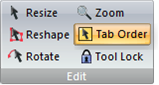
Objects are identified as follows.
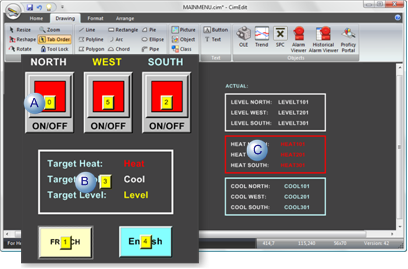
|
A |
Numbers display on objects that meet the tab order criteria. Each number identifies its object's tabbing order. |
|
B |
A single number displays on each group with objects that meet the tab order criteria. That number identifies the group's tabbing order. The group must be opened to see the tab order for each of its objects that meet the criteria.
|
|
C |
Objects that do not meet the tab criteria are ignored. |
Tab Order Configuration
When you change the order of one object on the screen, the order of the other objects will automatically be adjusted to accommodate your selection.
Do either of the following to change the tab order of a selected object.
Arrange Group
Select the Arrange>Arrange group on the CimEdit Ribbon bar.
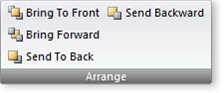
Click one of the following to change the tab order of the selected object.
|
Button |
Tab number changes to: |
Tabbing order |
|
Bring To Front |
0 |
First. |
|
Bring Forward |
One number lower. |
One tab sooner than the position. |
|
Send to Back |
Highest number in the tab range. |
Last |
|
Send Backward |
One number higher |
One tab after the current position. |
Properties Dialog Box
Open the selected object's Properties dialog box.
Select General.
The object's tab order displays in the Object tab-order field.
(Optional) change the tab order, as follows.
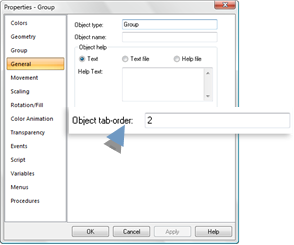
|
Entry |
Object's Tabbing Order |
|
0 |
First. |
|
Lower number |
Moves toward the beginning of tabbing as many places as the number is decreased. |
|
Higher number |
Moves toward the end of tabbing as many places as the number is increased. Note: If you attempt to enter a number that is higher than the screens range, a message reports the range of numbers that can be entered.
|
![]() Note: While you are using the Tab Order
tool, the Bring to Front, Send to Back, Bring Forward, and Send
Backward operations only affect the tab order of the object. They
do not affect the position of the object in relation to other
objects in the screen.
Note: While you are using the Tab Order
tool, the Bring to Front, Send to Back, Bring Forward, and Send
Backward operations only affect the tab order of the object. They
do not affect the position of the object in relation to other
objects in the screen.
|
Object layout. |