When you have placed two or more objects in the workspace and need align them, use CimEdit's Layout toolbar and Format menu options to automatically align the objects.
Hold down the shift key to select the objects that will be aligned.
All the selected objects will be aligned to the last selected item.
Example
A polygon in a group of three objects is selected last.
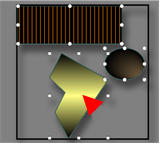
Alignment selections are as follows.
|
Left align |
|
|
Center align |
|
|
Right align |
|
|
Top align |
|
|
Middle align |
|
|
Bottom align |
Left Align
Click in the Arrange>Align group.
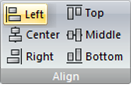
Result: The objects' left side aligns with the last selected object's left side.
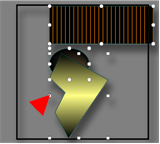
Center Align
Click in the Arrange>Align group.
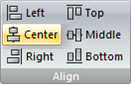
Result: The objects' center aligns with the last selected object's center.
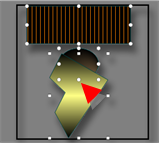
Right Align
Click in the Arrange>Align group.
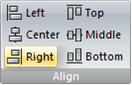
Result: The objects' right side aligns with the last selected object's right side.
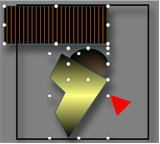
Top Align
Click in the Arrange>Align group.

Result: The objects' top aligns with the last selected object's top side.
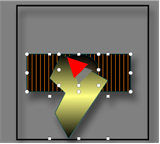
Middle Align
Click in the Arrange>Align group.
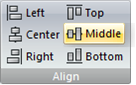
Result: The objects' middle aligns with the last selected object's middle.
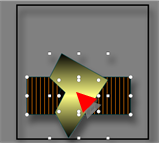
Bottom Align
Click in the Arrange>Align group.
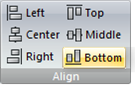
Result: The objects' bottom aligns with the last selected object's bottom.
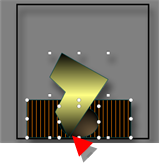
|
Move objects on a CimEdit screen. |