You can open a group using the CimEdit Ribbon bar and select any object to edit.
Select a group to open.
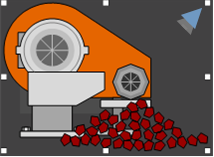
Do one of the following.
![]() Click the button
Click the button ![]() in the Arrange>Group group on
the CimEdit Ribbon bar.
in the Arrange>Group group on
the CimEdit Ribbon bar.
![]() Right-click the group; select Open
group on the Popup menu.
Right-click the group; select Open
group on the Popup menu.
The selected group is now open; an object in the group can now be selected.

Navigate around the group
![]() Guidelines
Guidelines
![]() You can only access objects in an
open group that are on the same nested level as a selected
object.
You can only access objects in an
open group that are on the same nested level as a selected
object.
For example, if you have opened a nested group, you will only be able to open that group or objects in that group. You will have to close the nested group to select other objects in the next level up group.
![]() The Ribbon bar buttons are
enabled/disabled based on what type of object is selected in the
group, e.g. if a nested group is selected and buttons on enabled on the Ribbon bar and display on
the Popup menu.
The Ribbon bar buttons are
enabled/disabled based on what type of object is selected in the
group, e.g. if a nested group is selected and buttons on enabled on the Ribbon bar and display on
the Popup menu.
The CimEdit title bar displays the name or the open group next to the screen name.
Example
![]() A top-level group is open.
A top-level group is open.
The CimEdit title bar displays the following.
![]()
![]() A nested group is selected within
the top-level group.
A nested group is selected within
the top-level group.
|
A |
Screen name |
|
B |
Top-level group name. |
The CimEdit title bar displays the following.
![]()
|
A |
Screen name |
|
B |
Nested-level group name. |
![]() A toolbar that displays at the
left of the CimEdit screen provide the following buttons.
A toolbar that displays at the
left of the CimEdit screen provide the following buttons.
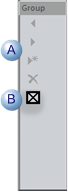
|
A |
Frame buttons are enabled if a frame that is included in the group has been opened. |
|
B |
Close Group button closes the selected group. |
Do one of the following when the object you want to configure is selected.
![]() Double-click the object.
Double-click the object.
![]() Click the Properties button
Click the Properties button
![]() In the Home>Properties group
on the CimEdit Ribbon bar.
In the Home>Properties group
on the CimEdit Ribbon bar.
![]() Right-click the object; select
Properties on the Popup menu.
Right-click the object; select
Properties on the Popup menu.
The Properties dialog box opens for the selected object.
Close the Properties dialog box when you have completed your configuration.
Result: You can now navigate to an select another object in the group to configure or close the group to move up to the next level.
|
Step 3. Select an object in a group. |