Text can be quickly edited and formatted without opening its Properties dialog box.
|
Place text on the CimEdit screen. |
|
|
Quickly edit the text. |
Place text on the CimEdit screen.
Click in the Drawing>Text group on the CimEdit Ribbon bar.

Click the CimEdit screen to place the text object.
Result: The word Text displays on the CimEdit screen in Edit mode.

Quickly edit the text.
You can quickly change the text and text format, as follows.
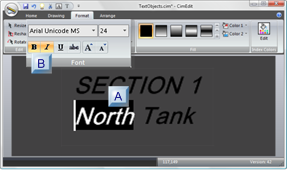
|
Text content. |
|
|
Font group options. |
|
Text Content |
The text display can be edited on screen.
Type the text you want to display.
(To go to a new line) Press Enter.
(If your typing needs to be changed) do any of the following.
![]() Press the Backspace key to delete text; resume typing.
Press the Backspace key to delete text; resume typing.
![]() Highlight a portion of the text;
resume typing.
Highlight a portion of the text;
resume typing.
|
Font Group Options |
Select any of the options in the Format>Font group.
Font selections include the following.
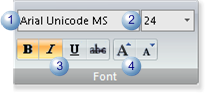
|
1 |
Type. |
|
2 |
Size (in points) Note: As the cursor moves over the sizes in the dropdown Size list, the text on the screen changes to the corresponding size. |
|
3 |
Style. |
|
4 |
Size increase/decrease. |
Note: When you
click the button
![]()
![]() The text decreases in size.
The text decreases in size.
![]() CimEdit displays an indication of
the previous size.
CimEdit displays an indication of
the previous size.
![]()
![]() Clicking the button
Clicking the button ![]() returns the text to a previous
larger size.
returns the text to a previous
larger size.
Click the text object when you have completed the quick format.
|
Text objects |