You may want to make several of the same type of graphics object or create duplicates of the same object. You can do either easily.
|
Last object configured. |
|
|
Ctrl key. |
|
|
Multiple duplicates. |
Last object configured
Create an object.

Click any of the following buttons.
![]() Ellipse
Ellipse
![]() Chord
Chord
![]() Pie
Pie
![]() Rectangle
Rectangle
Click the left mouse button anywhere on the screen.
Result: CimEdit places a visual configuration duplicate of the last object that was created on the screen.
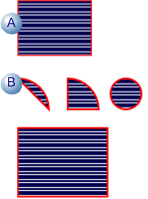
|
A |
Last shape configured. |
|
B |
Shapes with the same fill and line configuration are placed on CimEdit screen when their button is clicked and the left-mouse button is clicked. |
![]() Note: You can also use this method to
create the first of an object on the screen. When you do, they will
appear as follows:
Note: You can also use this method to
create the first of an object on the screen. When you do, they will
appear as follows:
|
Ellipse Size |
36 pt by 36 pt (in other words, a circle) |
|
Rectangle Size |
36 pt by 36 pt. |
|
Arc Shape |
One quarter of an underlying 36 pt by 36 pt ellipse. |
|
Text Button Size |
36 pt by 36 pt. |
Select the object by placing the cursor anywhere in the object.
Hold down the left mouse button.
Press the Ctrl key while holding down the left mouse button.
Drag the cursor in any direction. A duplicate of the object moves to where you drag it.
Ctrl key
Select an object on the CimEdit screen.
Hold down the Ctrl key.
Hold down the left-mouse button while you drag the object to where you want the duplicate object.
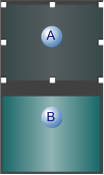
|
A |
Transparency that displays the object's original position. |
|
B |
The original object being moved when the mouse button and Ctrl key are pressed. |
Release the mouse button.
Result: CimEdit duplicates the moved object.
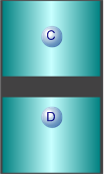
|
C |
Duplicate object. |
|
D |
Original object. |
Multiple Duplicates
By default, the Tools toolbar enables an object tool for only the one time you create the object.
If you have several objects with the same visual configuration that you want to create use the Tool Lock feature to duplicate the first configuration.
Click the button in the Drawing>Edit group on the CimEdit Ribbon bar.
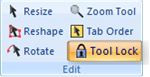
Create an object.

Continue to select the created shape or select another shape.
Click the left-mouse button as many times as you need to create duplicate shapes.
Note: You can perform other tasks, e.g. moving and aligning objects while the button is enabled. When you select another shape, it will continue to duplicate the original formatting..
Result: CimEdit places objects with the same visual configuration on the screen.
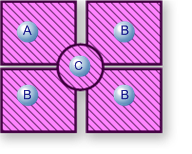
|
A |
Last shape configured while or just before Tool Lock was enabled. |
|
B |
Rectangle shape still selected, while left-mouse is clicked. |
|
C |
Circle shape is selected; left-mouse is clicked. |
Click off when you are done duplicating the object configuration.
|
Basic graphic objects. |