A Variable ID can be a public or a private variable.
A component designer can make a Variable ID in a linked object either public or private. Using:
|
Variable |
A Screen Designer: |
|
Public variables |
Can enter a value for the Variable ID in the link container, thus making some values unique to that container. |
|
Private variables |
Cannot change the value for the Variable ID in the link container. |
Example
The following example demonstrates configuration for a source/linked object.
|
Source object configuration |
|
|
Linked container configuration |
|
|
Linked object runtime test |
|
|
Later changes |
Source Object Configuration
A source object group includes the following objects.
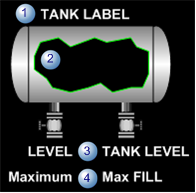
|
1 |
Label that identifies the tank. |
|
2 |
Tank that will fill based on an assigned variable value. |
|
3 |
Text object that reports the runtime level. |
|
4 |
Text object that reports the maximum allowed level. |
Following is the configuration for the source object group.
|
Item Type |
Name |
Level |
Public/ Private |
Value assigned |
Comments |
|
Name |
TANKS |
Top level group |
NA |
TANKS |
TANKS is the source object name for a group that includes a tank and a label. |
|
Variable |
LABEL |
TANKS |
Public |
No value |
Text object that can be changed for the linked container. |
|
Variable |
FILL_LEVEL |
TANKS |
Public |
No value |
Value is a point that can be changed for the linked container. FILL_LEVEL is assigned to the:
|
|
Variable |
Maximum_Fill |
TANKS |
Private |
15000 |
Value cannot be changed for the linked container. Maximum_Fill is assigned to the:
|
Linked Container Configuration
Because the tank is a SmartObject, when a screen designer creates a linked object, a SmartObject Configuration dialog box opens.
The screen designer enters the following values.
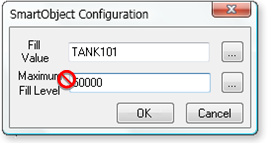
|
Field |
Variable |
Value |
Description |
|
Fill Value |
Public |
TANK101 |
A point that reports the actual level in TANK101. |
|
Maximum Fill Level |
Private |
50000 |
Although the field appears to be read/write, 50000 will not be the value used. The source object's private variable had been assigned the value, 15,000, which will be the value used. |
Once the object is placed on the CimEdit screen, the screen designer
Opens the object's Properties - Link container dialog box.
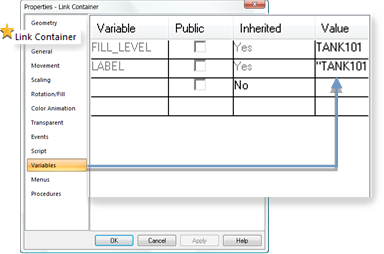
![]() The Link Container tab confirms
that the object is a link container.
The Link Container tab confirms
that the object is a link container.
Selects the Variables tab.
Enters "TANK101" for the (public) Label variable.
Notes
![]() TANK101 is already entered.
TANK101 is already entered.
![]() The variable Maximum_Fill_Level is
not listed because it is a private variable and the value cannot be
changed.
The variable Maximum_Fill_Level is
not listed because it is a private variable and the value cannot be
changed.
Clicks to close the dialog box.
Linked Object Runtime Test
The following occurs when the CimView screen with the linked object opens.
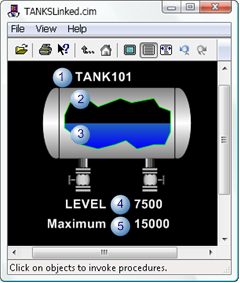
|
|
Object |
Value |
Variable |
Entered in the: |
|
1 |
Label |
"TANK101" |
Public |
Link container's Properties dialog box. |
|
2 |
Maximum Fill |
15000 |
Private |
Source object's Properties dialog box. |
|
3 |
Fill Value |
TANK101 |
Public |
Link container's SmartObject Configuration dialog box. |
|
4 |
Fill Value |
TANK101 |
Public |
Link container's SmartObject Configuration dialog box. |
|
5 |
Maximum Fill |
15000 |
Private |
Source object's Properties dialog box. |
Later Changes
After the linked container was inserted on a CimEdit screen, the screen designer decided to change some source text to red.
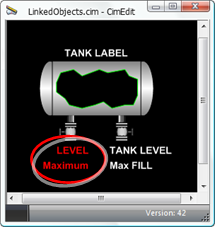
The linked container screen is closed and re-opened.
The text that was changed in the source has changed to red in the link container.
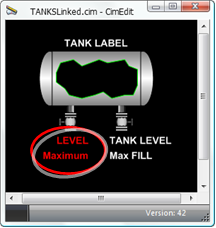
|
Basic Principles about linking objects. |