There are several places in CimEdit where you enter an expression as part of your configuration.
The expression is entered in an Expression field.
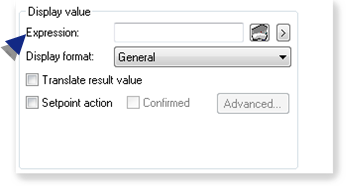
Several tools are available to help you build the expression, including the following.
|
Point, variable and operation selections located to the right of an Expression field. |
|
|
Edit Expression dialog box. |
|
|
Expression Editor operations. |
Point, Variable and Operation selections located to the right of an Expression field
Click the button to the right of an Expression field in a Properties dialog box.
![]()
The Popup menu opens with the following tools that help build expressions.
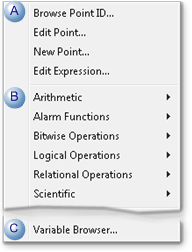
|
A |
Opens:
|
|
B |
Displays extended menus with the expression operations that are associated with the selected category. |
|
C |
Opens the Select Variable browser |
Double click an operation to select it.
The operation is put at the current cursor position in the input box. If the operation requires an argument, the cursor is positioned for you to type the argument.
Insert a Point ID, point attribute or variable either after the operator or between parentheses, if they appear with an operator.
![]() Guidelines
Guidelines
![]() A CimEdit/CimView expression can
be up through 3000 characters long.
A CimEdit/CimView expression can
be up through 3000 characters long.
![]() When you use a device Point ID in
the Expression Editor for virtual points, the raw value of the
point is used by default.
When you use a device Point ID in
the Expression Editor for virtual points, the raw value of the
point is used by default.
![]() If you want to use the engineering
units value, enter EU_CONV(<point_id>) in the expression.
If you want to use the engineering
units value, enter EU_CONV(<point_id>) in the expression.
Edit Expression dialog box
The Edit Expression dialog box provides an area to create an expression with all the operators listed for your convenience.
Click either button to the right of an Expression field to open the Edit Expression dialog box.
![]()
|
A |
Opens the Expression Editor. |
|
B |
Displays a Popup menu; select Edit Expression to open the Expression Editor. |
Buttons in the Edit Expression dialog box do the following.
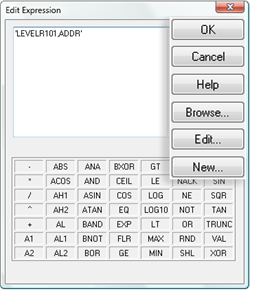
|
Button |
Description |
|
|
OK |
Closes the Expression Editor and enters the saved expression in the Expression field. |
|
|
Cancel |
Cancels the expression session and closes the Expression Editor |
|
|
|
If the Expression field: |
Then the Expression field: |
|
|
Was blank. |
Remains blank. |
|
|
Had an expression. |
That expression remains. |
|
Help |
Opens help. |
|
|
Browse |
Opens the Select a Point browser. |
|
|
Edit |
Opens the Point Properties dialog box for a selected point in the expression box. |
|
|
New |
Opens a New Point dialog box. |
|
|
1. Expression Editor in CimEdit. |