When the Expression View window opens, the information it displays depends on what you select before you open it. Once opened, you can expand or collapse your view at any time.
![]() Tip: To select an object or group that is
embedded in a group or frame container before Expression View is
opened, open the group or frame container before you make your
selection. When Expression View opens, its contents will reflect
exactly what is selected. Once opened Expression View enables you
to review the expression for any object in the group that has an
expression.
Tip: To select an object or group that is
embedded in a group or frame container before Expression View is
opened, open the group or frame container before you make your
selection. When Expression View opens, its contents will reflect
exactly what is selected. Once opened Expression View enables you
to review the expression for any object in the group that has an
expression.
|
Select what will be reviewed. |
|
|
Open Expression View for your selection. |
Select what will be reviewed.
Do one of the following.
![]() Review the expressions associated with only one
object or group.
Review the expressions associated with only one
object or group.
Select an object or group on the CimEdit screen before you open the Expression View window.
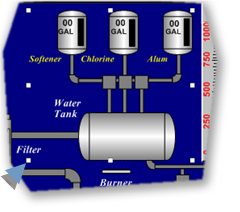
This will bring you directly to the information you are looking for. You can expand your view when the Expression View window is open.
![]() Display the expressions for the entire CimEdit
screen.
Display the expressions for the entire CimEdit
screen.
Place the cursor anywhere on the screen.
![]()
Open Expression View for your selection.
Ribbon bar
CimEdit only
Click the button in the Home>Properties group on the CimEdit Ribbon bar.
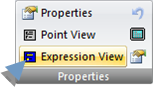
Popup menu
CimEdit and CimView
Click the right-mouse button.
Select Expression View on the Popup menu.
Result: When the Expression View window opens, the expressions you see are being used by the object, group or screen you selected.
|
Object |
|
|
Group |
|
|
Screen |
|
![]() Note: The window is re-sizable. The Title
bar always reflects the object type and name of the current base
object.
Note: The window is re-sizable. The Title
bar always reflects the object type and name of the current base
object.
|
2. Expression View in CimEdit/CimView. |