(CimEdit only)
An expression can be changed directly in the Expression View window. The selected expression will change for all objects that are listed for that expression in the open Expression View window.
Select an expression in the Expression View window.
Do the following.
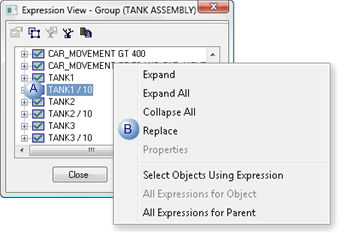
|
A |
Right-click the expression in the Expression View window. |
|
B |
Select Replace on the Popup menu. |
The expression can now be replaced.
Enter the new or modified expression.
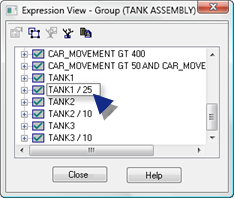
A message opens cautioning you that the expression will change for all the objects listed in the Point View window.
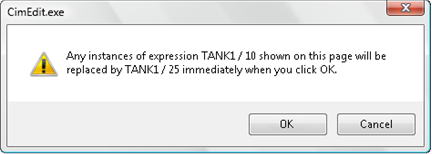
Click .
Note: Clicking cancels the replacement.
Result: The expression is changed for the objects listed in the Expression View window.
![]() Tip: To replace the
expression for every associated object on the screen, simply open
Expression View at the screen level.
Tip: To replace the
expression for every associated object on the screen, simply open
Expression View at the screen level.
![]() Important: If you replace an expression, it is
highly recommended that you review all the expressions on the
screen to insure its consistency.
Important: If you replace an expression, it is
highly recommended that you review all the expressions on the
screen to insure its consistency.
|
2.4. Modify expressions. |