The default RGB Editor displays colors for Index numbers 0-95.
You can add additional colors, including Index numbers for transparent colors.
The highest Index number you can use is 1023.
Do one of the following.
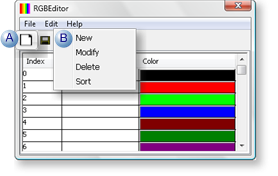
|
A |
Click the button on the RGB Editor toolbar. |
|
B |
Click Edit>New on the RGB Editor menu bar. |
A New Index dialog box opens.
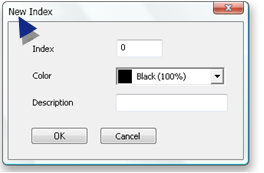
Enter and select the following.
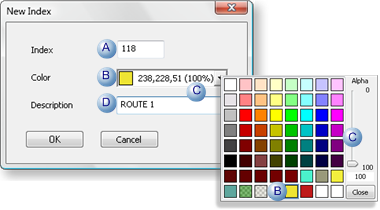
|
A |
Index |
Index number that the color will be assigned to. |
|
B |
Color |
Color assigned to the index number.
Note: Colors (100% transparency) in the standard palette have assigned index numbers. |
|
C |
Transparency |
Standard or custom colors that have less than 100% transparency may be added to the indexed list. |
|
D |
Description |
Enter a description that will display in the:
If the description is left blank the RGB values and percent opacity in the Color field display as the color description on the Index Colors tab. The values do not display in the Description field in the RGB Editor. |
Click one of the following.
|
OK |
|
|
Cancel |
|
Do one of the following.
Click the Save button.
Click File>Save on the RGB Editor menu bar.
Continue to add the custom colors you need for your system's requirements.
Result: The added colors are listed at the bottom of the RGB Editor.

|
3.3. Index custom colors and entries. |