You can modify any aspect of a selected index.
|
Edit a color index directly in the RGB Editor. |
|
|
Use a Modify Edit dialog box. |
|
|
Apply different file encodings. |
|
|
Modify indexes guidelines. |
Edit a color index directly in the RGB Editor
Select an index in the RGB Editor list.
Do any of the following.
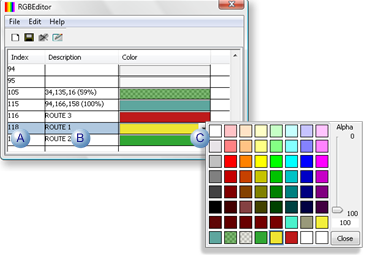
|
A |
Change the Index number. |
|
B |
Change or remove the description. |
|
C |
Click the arrow to the right of the Color field; select a new color in the palette. Note: You can open the Advanced palette to create a new color. |
Result: The changes will be written to the RGB.dat file when you save them.
Use a Modify Edit dialog box
You can change any of the three entries for an index color, as follows.
Select an index color in the RGB Editor list.
Do one of the following.
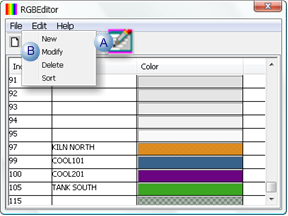
|
A |
Click the Modify button on the RGB Editor toolbar. |
|
B |
Click Edit>Modify on the RGB Editor menu bar. |
A Modify Index dialog box opens.
An advantage of opening the Modify Index dialog box is that you can see the exact RGB numbers in the Color field.
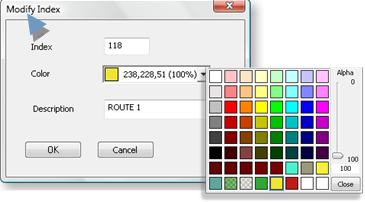
Change entries in any of the fields.
Click .
Result: The changes display in the RGB Editor. When you save the file, the changes will be applied to the RGB.dat file.
Apply different file encodings
The RGB Editor supports right to left reading and the following Unicode control characters.
Right-click any field in the Index or Description column.
Check any of the following options.
Options on the Popup menu are.
|
Field |
Description |
||||
|
Right to left Reading order |
The cursor moves to the right of a selected field, to enable entering information for languages that read from right to left. |
||||
|
Display one of the following. |
|||||
|
|
Show Unicode control characters |
Displays Unicode control characters if they are currently hidden/ |
|||
|
|
Hide Unicode control characters |
Hides Unicode control characters if they are currently displaying. |
|||
|
Insert Unicode control character |
Click to open an extended menu.
|
||||
|
|
The extended menu has the following options. |
||||
|
|
LRM |
Left-to-right mark |
|||
|
|
RLM |
Right-to-left mark. |
|||
|
|
ZWJ |
Zero width joiner |
|||
|
|
ZWNJ |
Zero width non-joiner |
|||
|
|
LRE |
Start of left-to-right embedding |
|||
|
|
RLE |
Start of right-to-left embedding |
|||
|
|
LRO |
Start of left-to-right override |
|||
|
|
RLO |
Start of right-to-left override |
|||
|
|
|
Pop directional formatting |
|||
|
|
NADS |
National digit shapes substitution |
|||
|
|
NODS |
Nominal (European) digit shapes |
|||
|
|
ASS |
Activate symmetric swapping |
|||
|
|
ISS |
Inhibit symmetric swapping |
|||
|
|
AAFS |
Activate Arabic form shaping |
|||
|
|
IAFS |
Inhibit Arabic form shaping |
|||
|
|
RS |
Record Separator (Block separator) |
|||
|
|
US |
Unit Separator (Segment Separator) |
|||
|
|
|
|
|
|
|
![]() Modify Indexes Guidelines
Modify Indexes Guidelines
![]() If you change the index number
directly or in the Modify Index dialog box, the Index remains in
the same location in the list. It may now be out of order. You can
resort the list to put the new number in the correct order.
If you change the index number
directly or in the Modify Index dialog box, the Index remains in
the same location in the list. It may now be out of order. You can
resort the list to put the new number in the correct order.
![]() When you select the Index Colors
tab after you save your changes, if:
When you select the Index Colors
tab after you save your changes, if:
![]() No description has been entered
for a color in the RGB Editor, the RGB value and percent opacity
display next to the color;
No description has been entered
for a color in the RGB Editor, the RGB value and percent opacity
display next to the color;
![]() A description has been entered,
that description displays next to the color.
A description has been entered,
that description displays next to the color.
|
3.3. Index custom colors and entries. |