An object's fill is configured on the Colors tab of its Properties dialog box.
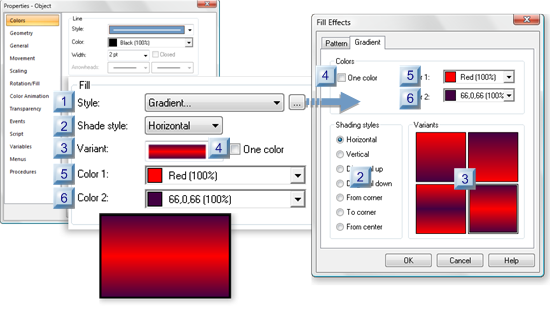
|
Style |
|
|
Shade Style |
|
|
Variant |
|
|
One color |
|
|
Color 1 |
|
|
Color 2 |
|
1 |
Select Gradient...
(Optional) Click the
button ![]() to the right of the Style
drop-down list.
to the right of the Style
drop-down list.
The Fill Effects dialog box opens.
Select the Gradient tab.
|
2 |
Shade Style |
CimEdit provides several gradient styles for filling the selected object.
Style types include:
![]() Horizontal
Horizontal
![]() Vertical
Vertical
![]() Diagonal up
Diagonal up
![]() Diagonal down
Diagonal down
![]() From corner
From corner
![]() To corner
To corner
![]() From center.
From center.
Do one of the following.
![]() Select the style from the
drop-down list in the Properties dialog box.
Select the style from the
drop-down list in the Properties dialog box.
![]() Check a gradient style in the Fill
Effects dialog box.
Check a gradient style in the Fill
Effects dialog box.
|
3 |
Variations of the selected shade style.
Do one of the following.
![]() Select the style from the
drop-down list in the Properties dialog box.
Select the style from the
drop-down list in the Properties dialog box.
![]() Click a gradient style in the Fill
Effects dialog box.
Click a gradient style in the Fill
Effects dialog box.
![]() Note: The variants in the
two top two boxes indicate that the fill should conform to the
shape of the object, e.g. if the shape is a polygon the fill will
follow the lines in the polygon; if it is an ellipse the shape will
follow the ellipse.
Note: The variants in the
two top two boxes indicate that the fill should conform to the
shape of the object, e.g. if the shape is a polygon the fill will
follow the lines in the polygon; if it is an ellipse the shape will
follow the ellipse.
As a result, when an ellipse is selected, for some shading styles, the top and bottom variant fills will actually look the same. For other shapes, e.g. a rectangle) they will look exactly like the images indicated in the Variants boxes.
Example
A Red/Black gradient has been applied to a rectangle and circle, as follows.
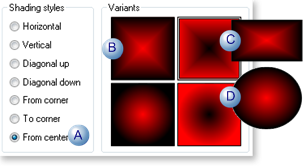
|
A |
From center is selected as the shading style. |
|
B |
The top left variant is selected. |
|
C |
The rectangle object fill looks like the selection. |
|
D |
The ellipse object fill conforms to the shape; as a result it resembles the bottom left box. |
|
4 |
Clear One color to configure a two-color gradient.
|
5 |
Color 1 |
One color in the gradient. Where it is positioned depends on the selected gradient.
The arrow
![]() to the right of the Color field
opens the CimEdit palette.
to the right of the Color field
opens the CimEdit palette.
|
6 |
Color 2r |
One color in the gradient. Where it is positioned depends on the selected gradient.
The arrow
![]() to the right of the Color field
opens the CimEdit palette.
to the right of the Color field
opens the CimEdit palette.
![]() Note: If you decide you want to use one
color, check the One color
box.
Note: If you decide you want to use one
color, check the One color
box.
|
Gradient fill: Options |