An object's fill is configured on the Colors tab of its Properties dialog box.
If you want an object to show behind another object, but you want the front object to have more than substance than just a border, you may want a pattern with a transparent affect.
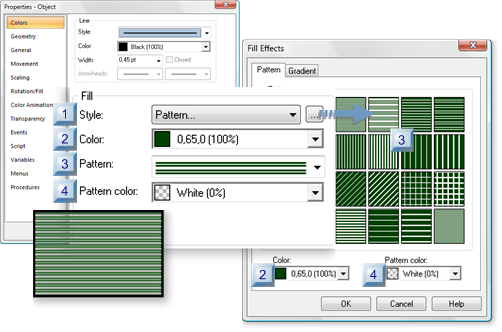
|
Style |
|
|
Color |
|
|
Pattern |
|
|
Pattern Color |
|
1 |
Select Pattern...
(Optional) Click the
button ![]() to the right of the Style
drop-down list.
to the right of the Style
drop-down list.
The Fill Effects dialog box opens.
Select the Pattern tab.
|
2 |
The first color selected is the background color for the pattern.
The arrow
![]() to the right of the Color field
opens the CimEdit palette.
to the right of the Color field
opens the CimEdit palette.
When the color is set to 0%, the background is completely transparent.
Note: Any transparency percent can be applied.
|
3 |
Available pattern options using the selections in the Color fields.
Do one of the following.
![]() Select the pattern from the
drop-down list in the Properties dialog box.
Select the pattern from the
drop-down list in the Properties dialog box.
![]() Click a pattern in the Fill
Effects dialog box.
Click a pattern in the Fill
Effects dialog box.
|
4 |
Pattern Color |
Second color that creates the pattern when applied to the background color.
The arrow
![]() to the right of the Color field
opens the CimEdit palette.
to the right of the Color field
opens the CimEdit palette.
When the color is set to 0%, the pattern color is completely transparent.
Note: Any transparency percent can be applied.
|
Pattern fill options. |