An object can be quickly filled with a pattern without opening its Properties dialog box.
Select the object to be filled.
The Ribbon bar provides the following tools.
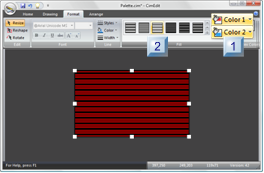
|
Color 1 |
|
|
Fill type |
|
Color 1, Color 2 |
Click
![]() in the Format>Fill group on
the CimEdit Ribbon bar.
in the Format>Fill group on
the CimEdit Ribbon bar.
A CimEdit Color palette opens.
Note: As the cursor moves over colors, the object fill changes color accordingly.
Click the color that will fill the object's pattern background.
(Optional) Select the color's transparency percent.
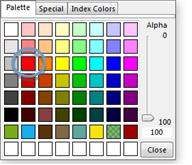
The palette closes; the selected color displays as the pattern background.
Click
![]()
A second CimEdit Color palette opens.
Click the color that will fill the object's pattern.
(Optional) Select the color's transparency percent.
The palette closes; the selected color displays as the pattern color.
|
Fill Type |
Use either of the following to select a pattern fill.
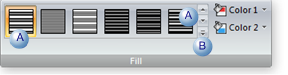
|
A |
Pattern button |
(If the pattern you want does not display on the Fill Button bar) scroll up and down to find it.
Click the pattern button when you find the pattern you are looking for.
Note: As you move the cursor over pattern buttons, the pattern fill in the object changes accordingly.
|
B |
Dropdown menu |
Click the menu button in the Fill group.
A Dropdown menu opens.
Do either of the following.
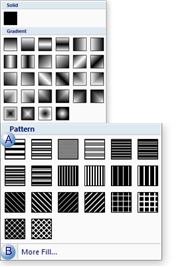
|
A |
Click the pattern box on the dropdown menu that represents the pattern you want. |
|
B |
Click More Info. The object's Properties dialog box will open displaying your color and pattern choices. |
|
Pattern fill options. |