Select the objects that will be resized. The last object you select is the object to which the others will conform.
Click the button in the Arrange>Size group that will resize the objects according to your requirements.

Example
Four different size objects display on the CimEdit screen.
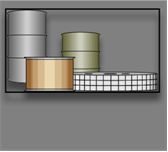
Re-sizing occurs as follows.
Same Width
Click the button in the Arrange>Size group.

When the object selected last (to make all objects the same width) is the:
|
Widest |
Most Narrow |
|
Objects expand left to right. |
Objects contract left to right. |
|
|
|
Same Height
Click the button in the Arrange>Size group.

When the object selected last (to make all objects the same height) is the:
|
Tallest |
Shortest |
|
Objects expand Top to Bottom |
Objects contract Bottom to Top. |
|
|
|
SameSize
Click the button in the Arrange>Size group.

Objects expand and/or contract according to the same width/same height directions so the size will conform to the last selected object.
|
|
|
Change an object's size. |