Object size can be increased or decreased by a specified percent. Scaling can be horizontal, vertical, or both.
Click the Dropdown button in the Arrange>Size group on the CimEdit Ribbon bar.
The Scale dialog box opens.
Scaling options are as follows.
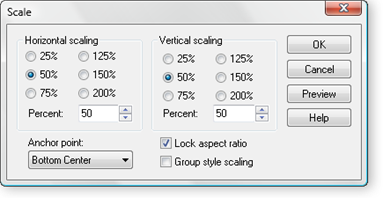
|
Field |
Description |
||
|
Horizontal scaling |
Radio buttons |
Check one to quickly specify a horizontal scale. |
|
|
|
Percent |
Enter a value from 1 through 32767 for a precise horizontal scale. |
|
|
Vertical scaling |
Radio buttons |
Check one to quickly specify a vertical scale. |
|
|
|
Percent |
Enter a value from 1 through 32767 for a precise vertical scale. |
|
|
Anchor point |
Choose one:
|
||
|
Lock aspect ratio |
Do one of the following. |
||
|
|
Check |
Maintains the object's relative proportions when it is resized. |
|
|
|
Clear |
Re-sizing will be based solely on the horizontal/vertical scaling selections. |
|
|
Group style scaling |
For a group of objects: |
||
|
|
Check |
To maintain the objects' relative positions and anchor points within the rectangular area in which they exist |
|
|
|
Clear |
for the anchor point to apply to each individual object |
|
|
Change an object's size. |