CimEdit provides several tools to fill objects with a solid color.
|
On screen formatting |
|
|
Detailed formatting |
On Screen Formatting
An object can be quickly filled with a solid color without opening its Properties dialog box.
Select the object to be filled.
The Ribbon bar provides the following tools.
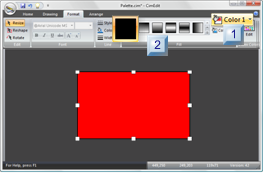
|
Color 1 |
|
|
Fill type |
|
Color 1 |
Click
![]() in the Format>Fill group on
the CimEdit Ribbon bar.
in the Format>Fill group on
the CimEdit Ribbon bar.
A CimEdit Color palette opens.
Note: As the cursor moves over colors, the object fill changes color accordingly.
Click the color that will fill the solid filled object.
(Optional) Select the color's transparency percent.
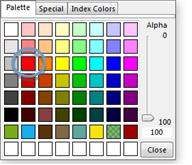
|
Fill type |
Use either of the following to select a solid fill.
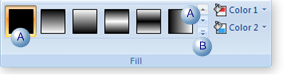
|
A |
Solid button |
(If a solid button does not display on the Fill Button bar) scroll up and down to find it.
Click the solid button.
|
B |
Dropdown menu |
Click the menu button in the Fill group.
A Dropdown menu opens.
Do either of the following.
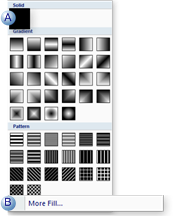
|
A |
Click the solid pattern box on the dropdown menu. |
|
B |
Click More Info. The object's Properties dialog box will open displaying your color choice. |
Solid Color Detailed Formatting
Select Colors in the Properties dialog box.
When you select Solid for the fill Style, the Fill section changes so you can select the color of the fill.
Click the down arrow in the Color field to display the Color Palette.
Select the color you want.
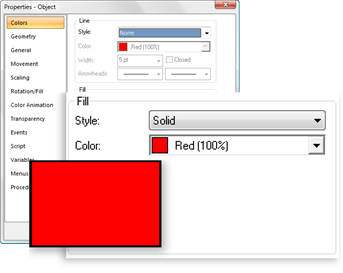
|
Object color. |